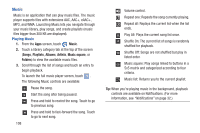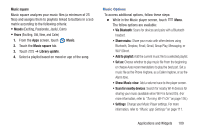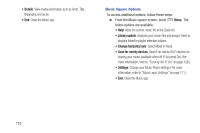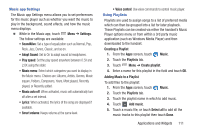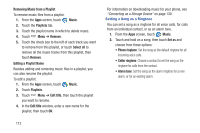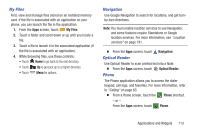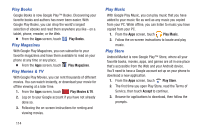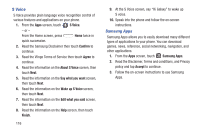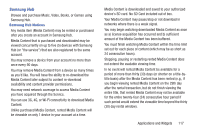Samsung SCH-R970 User Manual Uscc Sgh-r970 Galaxy S4 English User Manual Ver.m - Page 119
My Files, Navigation, Optical Reader, Phone - root
 |
View all Samsung SCH-R970 manuals
Add to My Manuals
Save this manual to your list of manuals |
Page 119 highlights
My Files Find, view and manage files stored on an installed memory card. If the file is associated with an application on your phone, you can launch the file in the application. 1. From the Apps screen, touch My Files. 2. Touch a folder and scroll down or up until you locate a file. 3. Touch a file to launch it in the associated application (if the file is associated with an application). 4. While browsing files, use these controls: • Touch Home to go back to the root directory. • Touch Up to go back up to a higher directory. • Touch Menu for options. Navigation Use Google Navigation to search for locations, and get turnby-turn directions. Note: You must enable location services to use Navigation, and some features require Standalone or Google location services. For more information, see "Location services" on page 191. Ⅲ From the Apps screen, touch Optical Reader Navigation. Use Optical Reader to scan printed text into a Note. Ⅲ From the Apps screen, touch Optical Reader. Phone The Phone application allows you to access the dialer keypad, call logs, and favorites. For more information, refer to "Calling" on page 63. Ⅲ From a Home screen, touch the Phone shortcut. - or - From the Apps screen, touch Phone. Applications and Widgets 113