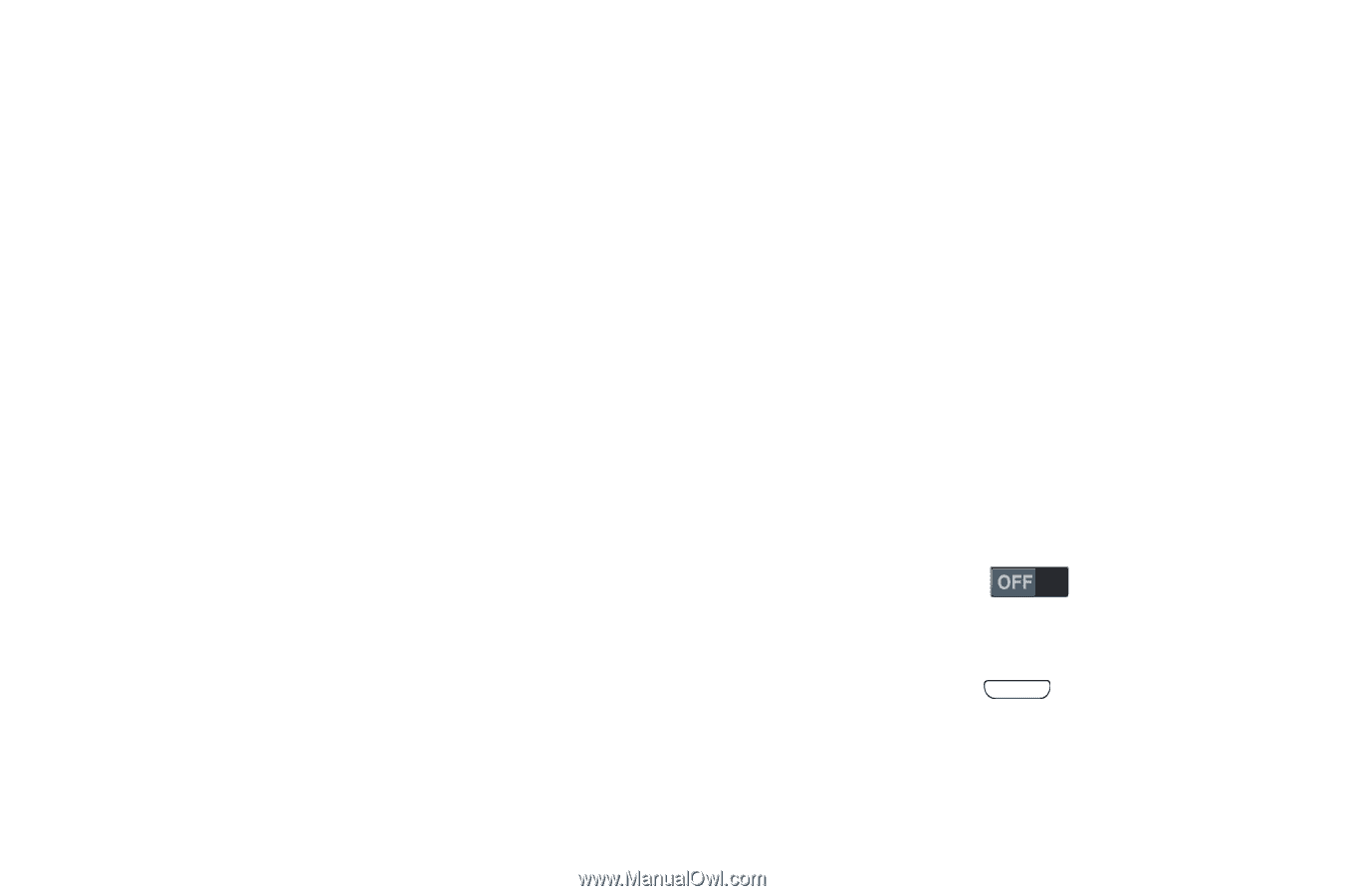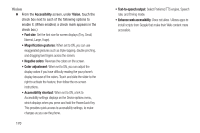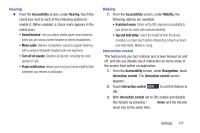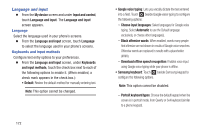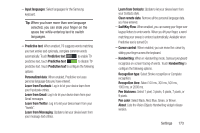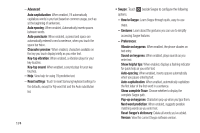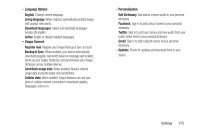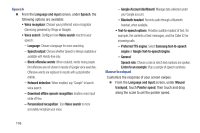Samsung SCH-R970 User Manual Uscc Sgh-r970 Galaxy S4 English User Manual Ver.m - Page 177
Hearing, Mobility, Interaction control
 |
View all Samsung SCH-R970 manuals
Add to My Manuals
Save this manual to your list of manuals |
Page 177 highlights
Hearing Ⅲ From the Accessibility screen, under Hearing, touch the check box next to each of the following options to enable it: (When enabled, a check mark appears in the check box.) • Sound balance: Lets you adjust media player sound balance when you are using a stereo headset or stereo headphones. • Mono audio: Delivers monophonic sound to support listening with a wired or Bluetooth headset with one earphone. • Turn off all sounds: Disables all sounds, including the voice portion of calls. • Flash notification: allows you to set your camera light to blink whenever you receive a notification. Mobility 1. From the Accessibility screen, under Mobility, the following options are available: • Assistant menu: When set to ON, improves accessibility to your phone for users with reduced dexterity. • Tap and hold delay: Select the length of time the phone considers a screen touch before interpreting a touch as touch- and-hold (Short, Medium, Long). Interaction control This feature lets you turn motions and screen timeout on and off, and lets you disable touch interaction on some areas of the screen from within an application. 1. From the Accessibility screen, under Recognition, touch Interaction control. The Interaction control screen appears. 2. Touch Interaction control to set this feature to ON. 3. With Interaction control set to ON, enable and disable this feature by pressing Home and the Volume down key at the same time. Settings 171