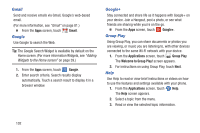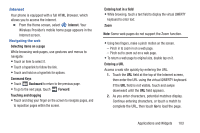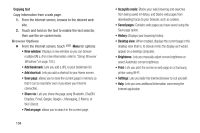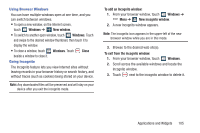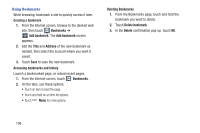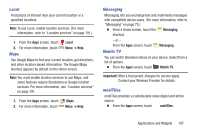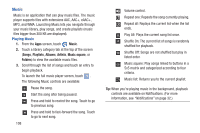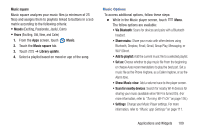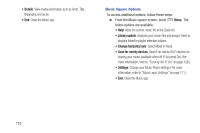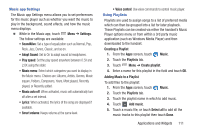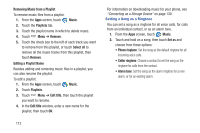Samsung SCH-R970 User Manual Uscc Sgh-r970 Galaxy S4 English User Manual Ver.m - Page 113
Local, Maps, Messaging, Mobile TV, mobiTiles, Important
 |
View all Samsung SCH-R970 manuals
Add to My Manuals
Save this manual to your list of manuals |
Page 113 highlights
Local Find places of interest near your current location or a specified locations. Note: To use Local, enable location services. (For more information, refer to "Location services" on page 191.) 1. From the Apps screen, touch Local. 2. For more information, touch Maps Menu ➔ Help. Use Google Maps to find your current location, get directions, and other location-based information. The Google Maps shortcut appears by default on the Home screen. Note: You must enable location services to use Maps, and some features require Standalone or Google location services. For more information, see "Location services" on page 191. 1. From the Apps screen, touch Maps. 2. For more information, touch Menu ➔ Help. Messaging Messaging lets you exchange text and multimedia messages with compatible device users. (For more information, refer to "Messaging" on page 75.) Ⅲ From a Home screen, touch the Messaging shortcut. - or - From the Apps screen, touch Mobile TV Messaging. You can watch television shows on your device. Select from a list of options. Ⅲ From the Apps screen, touch Mobile TV. Important! After a trial period, charges for service apply. Contact your Wireless Provider for details. mobiTiles mobiTiles provides a customizable news digest and article source. Ⅲ From the Apps screen, touch mobiTiles. Applications and Widgets 107