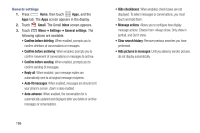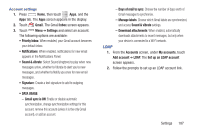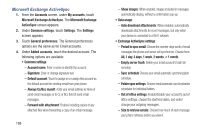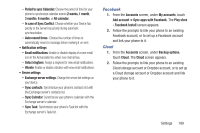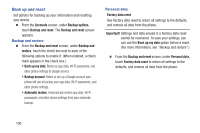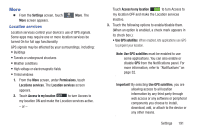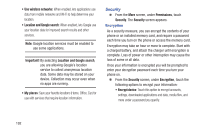Samsung SCH-R970 User Manual Uscc Sgh-r970 Galaxy S4 English User Manual Ver.m - Page 194
Microsoft Exchange ActiveSync
 |
View all Samsung SCH-R970 manuals
Add to My Manuals
Save this manual to your list of manuals |
Page 194 highlights
Microsoft Exchange ActiveSync 1. From the Accounts screen, under My accounts, touch Microsoft Exchange ActiveSync. The Microsoft Exchange ActiveSync screen appears. 2. Under Common settings, touch Settings. The Settings screen appears. 3. Touch General preferences. The General preferences options are the same as for Email accounts. 4. Under Added accounts, touch the desired account. The following options are available: • Common settings: - Account name: Enter a name to identify the account. - Signature: Enter or change signature text. - Default account: Touch to assign or un-assign this account as the default account for sending email from your phone. - Always Cc/Bcc myself: Adds your email address to None of send email messages or to Cc or Bcc field of send email messages. - Forward with attachment: Enables including copies of any attached files when forwarding a copy of an email message. 188 - Show images: When enabled, images included in messages automatically display, without a confirmation pop-up. • Data usage: - Auto download attachments: When enabled, automatically downloads attachments to recent messages, but only when your device is connected to a Wi-Fi network. • Exchange ActiveSync settings: - Period to sync email: Choose the number days worth of email messages the phone and server will synchronize. Choose from: All, 1 day, 3 days, 1 week, 2 weeks, or 1 month. - Empty server trash: Delete your email account's trash bin remotely. - Sync schedule Choose your email automatic synchronization schedule. - Folder sync settings: Choose email automatic synchronization schedules for individual folders. - Out of office settings: Enable/disable your account's out of office settings, choose the start/end dates, and enter/ change your outgoing messages. - Size to retrieve emails: Choose how much of each message your phone retrieves before you view it.