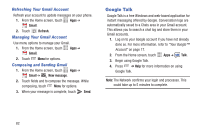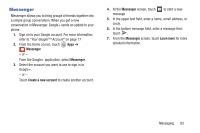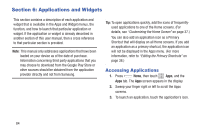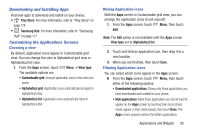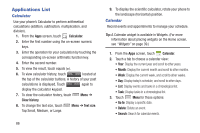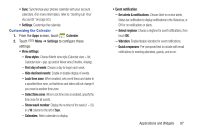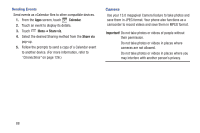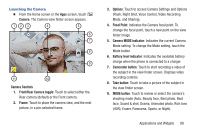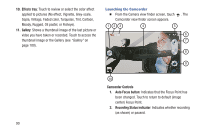Samsung SCH-R970 User Manual Uscc Sgh-r970 Galaxy S4 English User Manual Ver.m - Page 93
Customizing the Calendar
 |
View all Samsung SCH-R970 manuals
Add to My Manuals
Save this manual to your list of manuals |
Page 93 highlights
• Sync: Synchronize your phones calendar with your account calendars. (For more information, refer to "Setting Up Your Accounts" on page 50.) • Settings: Customize the calendar. Customizing the Calendar 1. From the Apps screen, touch Calendar. 2. Touch Menu ➔ Settings to configure these settings: • View settings: - View styles: Choose Month view style (Calendar view + list, Calendar view +pop-up) and/or Week view (Timeline, Analog). - First day of week: Choose a day to begin each week. - Hide declined events: Enable or disable display of events. - Lock time zone: When enabled, sets event times and dates to a specified time zone, so that times and dates will not change if you move to another time zone. - Select time zone: When Lock time zone is enabled, specify the time zone for all events. - Show week number: Display the number of the week (1 - 52) in a W column to the left of Sun. - Calendars: Select calendars to display. • Event notification: - Set alerts & notifications: Choose Alert to receive alerts, Status bar notification to display notifications in the Status bar, or Off for no notifications or alerts. - Select ringtone: Choose a ringtone for event notifications, then touch OK. - Vibration: Enable/disable vibration for event notifications. - Quick responses: Pre-composed text to include with email notifications to meeting attendees, guests, and so on. Applications and Widgets 87