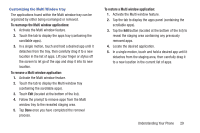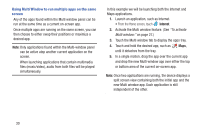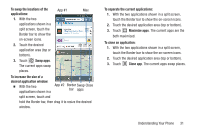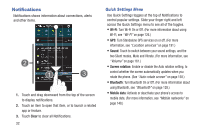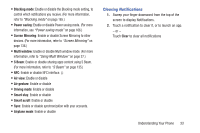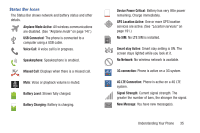Samsung SCH-R970 User Manual Uscc Sgh-r970 Galaxy S4 English User Manual Ver.m - Page 36
Using Multi Window to run multiple apps on the same screen, until it detaches from the tray.
 |
View all Samsung SCH-R970 manuals
Add to My Manuals
Save this manual to your list of manuals |
Page 36 highlights
Using Multi Window to run multiple apps on the same screen Any of the apps found within the Multi window panel can be run at the same time as a current on-screen app. Once multiple apps are running on the same screen, you can then choose to either swap their positions or maximize a desired app. Note: Only applications found within the Multi-window panel can be active atop another current application on the screen. When launching applications that contain multimedia files (music/video), audio from both files will be played simultaneously. In this example we will be launching both the Internet and Maps applications. 1. Launch an application, such as Internet. • From the Home screen, touch Internet. 2. Activate the Multi window feature. (See "To activate Multi window:" on page 27.) 3. Touch the Multi window tab to display the apps tray. 4. Touch and hold the desired app, such as Maps, until it detaches from the tray. 5. In a single motion, drag the app over the current app and drop the new Multi window app over either the top or bottom area of the current on-screen app. Note: Once two applications are running, the device displays a split screen view containing both the initial app and the new Multi window app. Each application is still independent of the other. 30