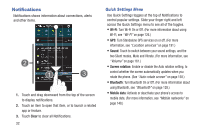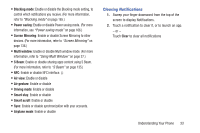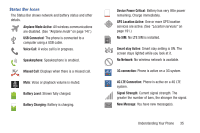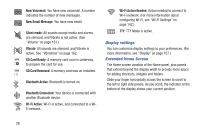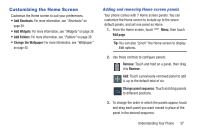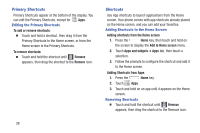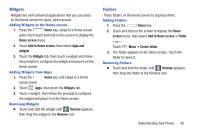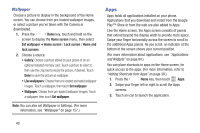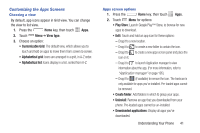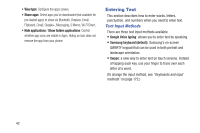Samsung SCH-R970 User Manual Uscc Sgh-r970 Galaxy S4 English User Manual Ver.m - Page 43
Customizing the Home Screen, Adding and removing Home screen panels
 |
View all Samsung SCH-R970 manuals
Add to My Manuals
Save this manual to your list of manuals |
Page 43 highlights
Customizing the Home Screen Customize the Home screen to suit your preferences. • Add Shortcuts: For more information, see "Shortcuts" on page 38. • Add Widgets: For more information, see "Widgets" on page 39. • Add Folders: For more information, see "Folders" on page 39. • Change the Wallpaper: For more information, see "Wallpaper" on page 40. Adding and removing Home screen panels Your phone comes with 7 Home screen panels. You can customize the Home screen to include up to the seven default panels, and set one panel as Home. 1. From the Home screen, touch Edit page. Menu, then touch Tip: You can also "pinch" the Home screen to display Edit options. 2. Use these controls to configure panels: Remove: Touch and hold on a panel, then drag it to Remove. Add: Touch a previously-removed panel to add it, up to the default total of six. Change panel sequence: Touch and drag panels to different positions. 3. To change the order in which the panels appear, touch and drag each panel you want moved in place of the panel in the desired sequence. Understanding Your Phone 37