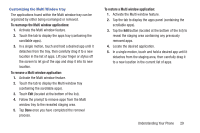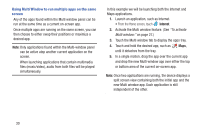Samsung SCH-R970 User Manual Uscc Sgh-r970 Galaxy S4 English User Manual Ver.m - Page 31
Motions, Finger Motions, Touch, Touch and Hold, Swipe, Pinch - widgets
 |
View all Samsung SCH-R970 manuals
Add to My Manuals
Save this manual to your list of manuals |
Page 31 highlights
Motions Your phone recognizes motion, to allow you to navigate and access features by moving the phone in specific patterns. To use motions to control your phone, enable the Motion settings. (For more information, see "Motions and gestures" on page 177.) Finger Motions Touch Touch items to select or launch them. For example: • Touch the on-screen keyboard to enter characters or text. • Touch an item to select it. • Touch an app's icon to launch the application. • Double tap to top: When this option is set to On, a double tap on the top of the phone takes you to the top of a list. Touch and Hold Activate on-screen items by a touch and hold gesture. For example: • Touch and hold a widget or icon on the Home screen to move it. • Touch and hold on a field to display a pop-up menu of options. Swipe Swipe your finger vertically or horizontally across the screen. For example: • Unlocking the screen • Scrolling the Home screen or a menu • Combine touch and hold with swipe to drag an item to a new location. Pinch Using two fingers, make a pinch motion on the screen. For example: • Pinch in to zoom in on pictures or screens. • Pinch out to zoom out on pictures or screens. Understanding Your Phone 25