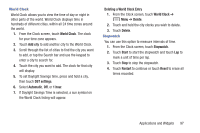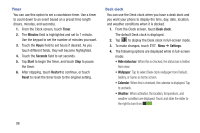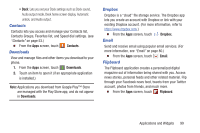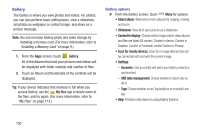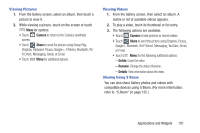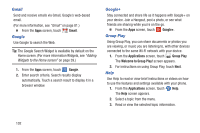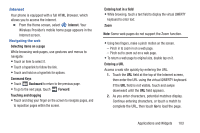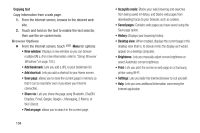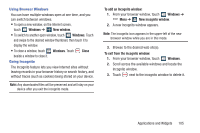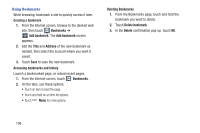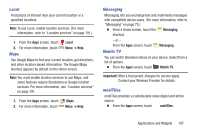Samsung SCH-R970 User Manual Uscc Sgh-r970 Galaxy S4 English User Manual Ver.m - Page 108
Gmail, Google, Group Play, Help, Applications, Welcome to Group Play
 |
View all Samsung SCH-R970 manuals
Add to My Manuals
Save this manual to your list of manuals |
Page 108 highlights
Gmail Send and receive emails via Gmail, Google's web-based email. (For more information, see "Gmail" on page 81.) Ⅲ From the Apps screen, touch Gmail. Google Use Google to search the Web. Tip: The Google Search Widget is available by default on the Home screen. (For more information Widgets, see "Adding Widgets to the Home screen" on page 39.) 1. From the Apps screen, touch Google. 2. Enter search criteria. Search results display automatically. Touch a search result to display it in a browser window. Google+ Stay connected and share life as it happens with Google+ on your device. Join a Hangout, post a photo, or see what friends are sharing while you're on the go. Ⅲ From the Apps screen, touch Google+. Group Play Using Group Play, you can share documents or photos you are viewing, or music you are listening to, with other devices connected to the same Wi-Fi network with your device. 1. From the Applications screen, touch Group Play. The Welcome to Group Play! screen appears. 2. For instructions on using Group Play, touch Next. Help Use Help to read or view brief instructions or videos on how to use the features and settings available with your phone. 1. From the Applications screen, touch Help. The Help screen appears. 2. Select a topic from the menu. 3. Read or view the selected topic information. 102