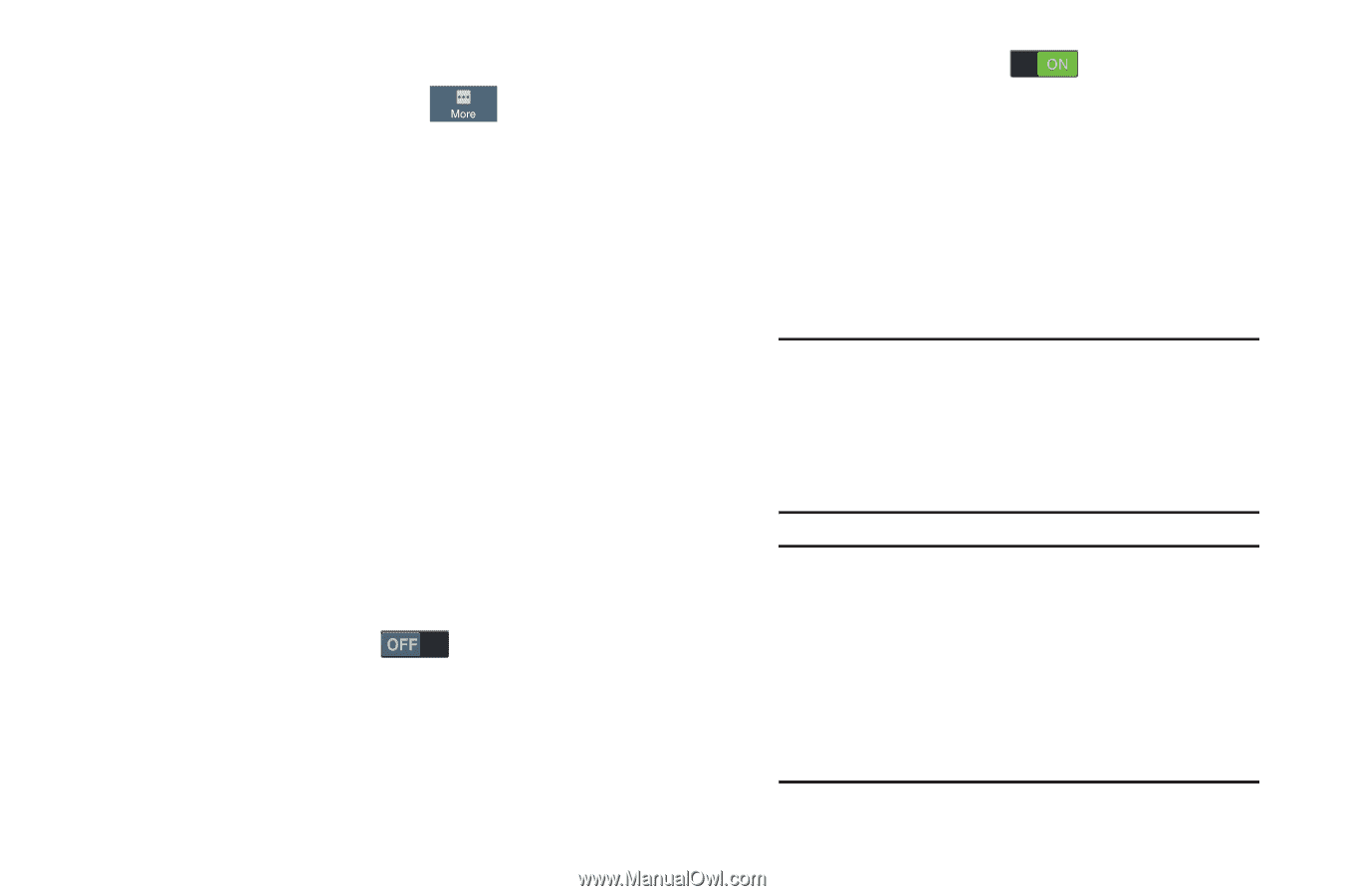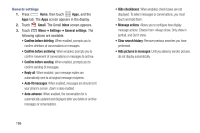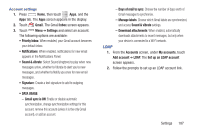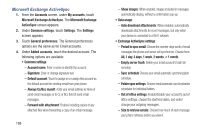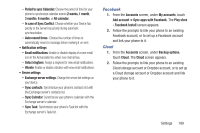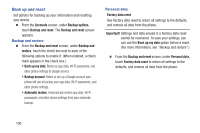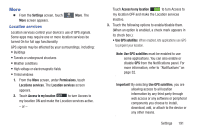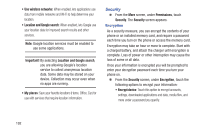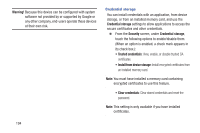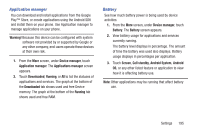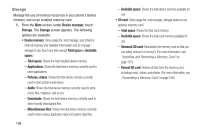Samsung SCH-R970 User Manual Uscc Sgh-r970 Galaxy S4 English User Manual Ver.m - Page 197
More, Location services
 |
View all Samsung SCH-R970 manuals
Add to My Manuals
Save this manual to your list of manuals |
Page 197 highlights
More Ⅲ From the Settings screen, touch More. The More screen appears. Location services Location services control your device's use of GPS signals. Some apps may require one or more location services be turned On for full app functionality. GPS signals may be affected by your surroundings, including: • Buildings • Tunnels or underground structures • Weather conditions • High-voltage or electromagnetic fields • Tinted windows 1. From the More screen, under Permissions, touch Locations services. The Location services screen appears. 2. Touch Access to my location to turn Access to my location ON and make the Location services active. - or - Touch Access to my location to turn Access to my location OFF and make the Location services inactive. 3. Touch the following options to enable/disable them. (When an option is enabled, a check mark appears in its check box.): • Use GPS satellites: When enabled, lets applications use GPS to pinpoint your location. Note: Use GPS satellites must be enabled to use some applications. You can also enable or disable GPS from the Notifications panel. For more information, refer to "Notifications" on page 32. Important! By selecting Use GPS satellites, you are allowing access to all location information by any third party through web access or any software or peripheral components you choose to install, download, add, or attach to the device or any other means. Settings 191