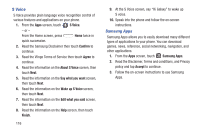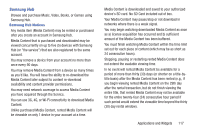Samsung SCH-R970 User Manual Uscc Sgh-r970 Galaxy S4 English User Manual Ver.m - Page 126
VPN Client, WatchON, If Connected Directly to a TV
 |
View all Samsung SCH-R970 manuals
Add to My Manuals
Save this manual to your list of manuals |
Page 126 highlights
VPN Client VPN Client lets you define multiple Virtual Private Networks (VPNs) to your device and connect to them as needed by simply selecting a connection from the VPN Client list. Ⅲ From the Apps screen, touch VPN Client. WatchON Use the Samsung WatchON application to use your phone as a remote control for your TV, set top box, DVR, Blu-Ray/DVD, stereo or other device. 1. From the Apps screen, touch WatchON. 2. Configure these options: • Select a country and tap Next. • Enter your zip code: The zip code must match your current location. Tap Done. 3. Select a service provider from the Find your TV service screen. Configure your Device as a Remote 1. Touch Remote Control 2. Touch Set up now at the prompt. 3. Select your TV's manufacturer name from the Select your TV Brand screen. - or - Touch the Show other brands or I have a projector button if you own a TV brand or projector other than those listed. 4. Aim your device at the TV and tap on your TV with the remote. Power to turn 5. Tap Yes if the TV turned on. - or - Tap No, or Retry if the TV did not turn on. 6. Select your current channel control method: If Connected Directly to a TV Ⅲ Select My xxx TV: select when a signal is directly connected to the tv. 120