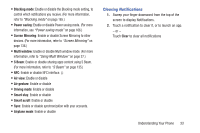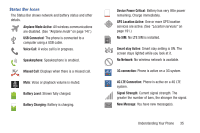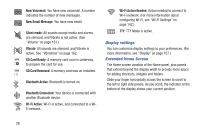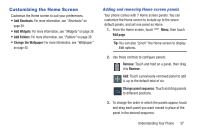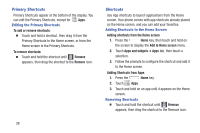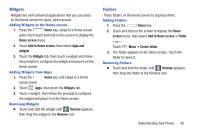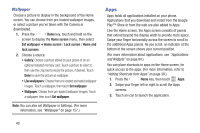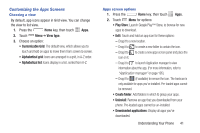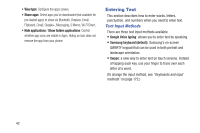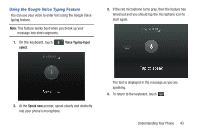Samsung SCH-R970 User Manual Uscc Sgh-r970 Galaxy S4 English User Manual Ver.m - Page 44
Primary Shortcuts, Editing the Primary Shortcuts, Shortcuts, Adding Shortcuts to the Home Screen
 |
View all Samsung SCH-R970 manuals
Add to My Manuals
Save this manual to your list of manuals |
Page 44 highlights
Primary Shortcuts Primary Shortcuts appear at the bottom of the display. You can edit the Primary Shortcuts, except for Apps. Editing the Primary Shortcuts To add or remove shortcuts: Ⅲ Touch and hold a shortcut, then drag it from the Primary Shortcuts to the Home screen, or from the Home screen to the Primary Shortcuts. To remove shortcuts: Ⅲ Touch and hold the shortcut until Remove appears, then drag the shortcut to the Remove icon. 38 Shortcuts Use App shortcuts to launch applications from the Home screen. Your phone comes with app shortcuts already placed on the Home screen, and you can add your favorites. Adding Shortcuts to the Home Screen Adding shortcuts from the Home screen 1. Press the Home key, then touch and hold on the screen to display the Add to Home screen menu. 2. Touch Apps and widgets ➔ Apps tab, then touch a selection. 3. Follow the prompts to configure the shortcut and add it to the Home screen. Adding Shortcuts from Apps 1. Press the Home key. 2. Touch Apps. 3. Touch and hold on an app until it appears on the Home screen. Removing Shortcuts Ⅲ Touch and hold the shortcut until Remove appears, then drag the shortcut to the Remove icon.