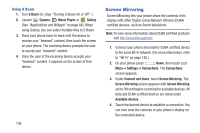Samsung SCH-R970 User Manual Uscc Sgh-r970 Galaxy S4 English User Manual Ver.m - Page 137
Kies via Wi-Fi, Start, Allow, Remember for today
 |
View all Samsung SCH-R970 manuals
Add to My Manuals
Save this manual to your list of manuals |
Page 137 highlights
Kies via Wi-Fi Kies via Wi-Fi lets you wirelessly synchronize files on your phone (in mass storage and on a memory card) with files on your Windows PC, provided they are both on the same Wi-Fi network. You can view and share call logs, videos, photos, music, bookmarks, ringtones, and even send SMS messages from your PC. To use Kies air, follow these steps: 1. Sign onto the same Wi-Fi network from your phone and from your PC. 2. On your phone, from the Home screen, touch ➔ Kies via Wi-Fi. 3. From the Kies air home screen, touch Start. A web URL is displayed on your phone screen. 4. On your PC, enter the URL in your web browser. 5. On your phone, an Access Request prompt is displayed. Touch Allow to continue. 6. Touch the Remember for today check box if you will be using Kies air with the same PC later. 7. From your PC, a security warning may be displayed asking if you want to run this application. Click Run to continue. 8. On your PC, the Kies air screen is displayed. On your phone, the icon appears on the Status Bar. 9. Follow the on-screen instructions to view and share information between your phone and PC. 10. To exit the Kies air application, touch Stop on your phone, then exit the web browser on your PC. Connections 131