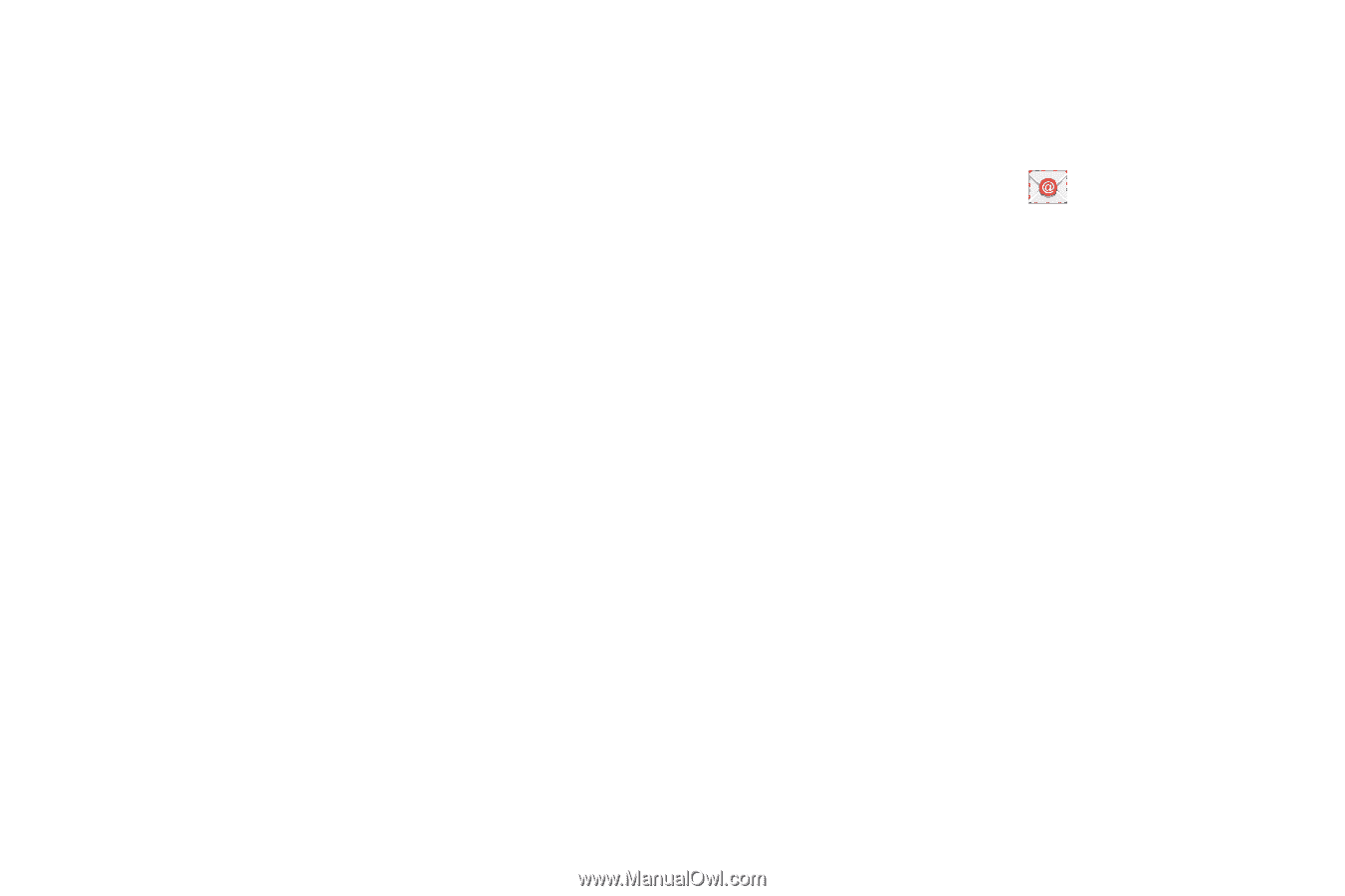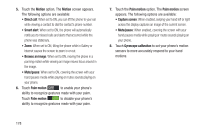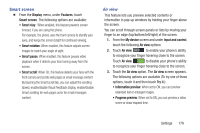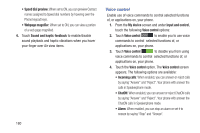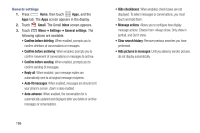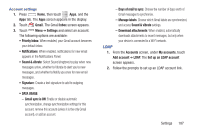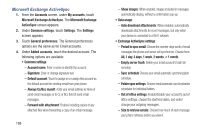Samsung SCH-R970 User Manual Uscc Sgh-r970 Galaxy S4 English User Manual Ver.m - Page 189
Email, Confirm deletions
 |
View all Samsung SCH-R970 manuals
Add to My Manuals
Save this manual to your list of manuals |
Page 189 highlights
Email 1. From the Accounts screen, under My accounts, touch Email. The Email screen appears. 2. Under Common settings, touch Settings. The Settings screen appears. 3. Touch General settings. The following options are available: • General settings: - Auto-advance: Select which screen (Next message, Previous message, Message list) appears after you delete a message. - Message preview line: Number of message lines (None, 1 line, 2 lines, 3 lines) that appear in the folder message list. - Title line in list: Select which message header line (Subject, Sender) appears as the message title in the folder message list. - Confirm deletions: When enabled, you are prompted to confirm message deletions. - Quick responses: Edit pre-composed text you frequently include in your messages. - Spam addresses: Edit list of senders and domains reported as spam sources. - Priority sender settings: Priority senders: List those senders whose messages receive priority in your message list. Set as the default folder: When enabled, the priority sender inbox appears when you touch Email. Email notifications: When enabled, an icon and the Email title appear in the status bar for new messages. Select ringtone: Choose the ringtone that plays when you receive new messages. Vibrate: When enabled, your phone vibrates when you receive new messages. - Rules for filtering: Set email filters and manage filtered email in the Combined view. - Delay email sending: Delay email sending: When enabled, delays sending your emails for your selected delay interval so that you can cancel them. Set length of delay: Choose 3 seconds (default), 5 seconds, 10 seconds, 20 seconds, or 30 seconds. - Default image size: Choose the default size for images attached to email messages [Original, Large (70%), Medium (30%), Small (10%), or Always ask (default)]. Settings 183