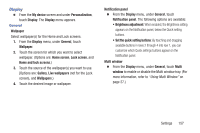Samsung SCH-R970 User Manual Uscc Sgh-r970 Galaxy S4 English User Manual Ver.m - Page 162
Clock or personal message, Favoirte apps or Camera
 |
View all Samsung SCH-R970 manuals
Add to My Manuals
Save this manual to your list of manuals |
Page 162 highlights
• Swipe options: Note: The Lock screen Swipe options are only available when the Screen lock option is set to Swipe or Motion. - Multiple widgets: When enabled, activates some Lock screen widgets options that let you add 1 or more widgets to your Lock screen. - Lock screen widgets: Touch this option and the Lock screen widget options screen appears with the following additional options available: Favoirte apps or Camera: Touch Favoirte apps or Camera to enable the Favoirte apps widget or Camera shortcut on the Lock screen. Clock or personal message: Choose whether the Clock widget or a personal message text entry appears on the Lock screen. Edit personal information: Customize the personal message text on the Lock screen. - Shortcuts: When enabled, application shortcuts appear on the lock screen. Swipe an icon to launch the associated application. Touch Shortcuts to enable lock screen shortcuts. Touch Shortcuts to disable lock screen shortcuts. Touch Shortcuts to add/remove lock screen shortcuts. - Unlock effect: Touch this option to enable/disable showing a Ripple or Light effect on the lock screen, provided the lock screen wallpaper is not "live". - Help text: Touch this option to enable/disable showing text explanations of lock screen features. When enabled, a check mark appears in the check box. - Wake up in lock screen: Touch this option to enable/disable unlocking your phone by saying the S Voice wake-up command. When enabled, a check mark appears in the check box. (For more information about S Voice, see "S Voice" on page 116.) - Set wake-up command: Touch this option to configure the S Voice wake-up command functions. (For more information about S Voice, see "S Voice" on page 116.) 156