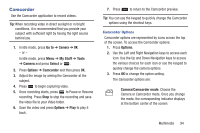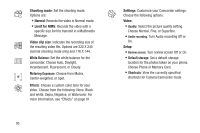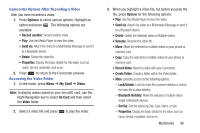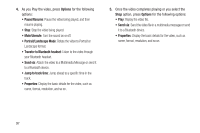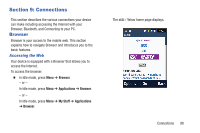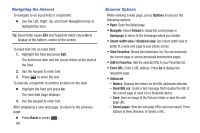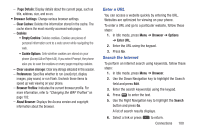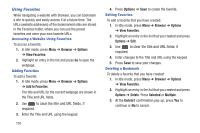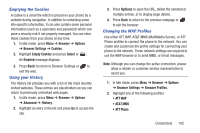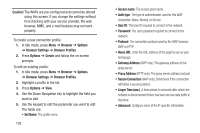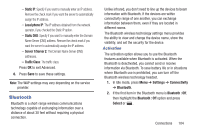Samsung SGH-A997 User Manual Ver.lk8_f6 (English(north America)) - Page 104
Navigating the Internet, Browser Options, Add to Favorites
 |
View all Samsung SGH-A997 manuals
Add to My Manuals
Save this manual to your list of manuals |
Page 104 highlights
Navigating the Internet To navigate to an input field or a hyperlink: Ⅲ Use the Left, Right, Up, and Down Navigation keys to highlight the item. Tip: Input fields cause Edit and hyperlink fields cause Go to display at the bottom, center of the screen. To input text into an input field: 1. Highlight the field and press Edit. The field turns dark and the cursor blinks at the start of the field. 2. Use the keypad to enter text. 3. Press to enter the text. To execute a hyperlink to another location on the web: Ⅲ Highlight the field and press Go. The new web page displays. 4. Use the keypad to enter text. After displaying a new web page, to return to the previous page: Ⅲ Press Back or press . 99 Browser Options While viewing a web page, press Options to access the following options: • Open: Open the linked page. • Navigate: Select Reload to reload the current page or Homepage to return to the homepage where you started. • Smart-width view / Standard view: Use Smart-width view to better fit a wide web page to your phone screen. • View Favorites: Shows the bookmarks list. You can bookmark the current page or access previously bookmarked pages. • Add to Favorites: Add the selected URL to your Favorites list. • Enter URL: Enter a URL address. Press Go to display the requested page. • Advanced: - History: Displays the history for the URL addresses selected. - Send URL via: Create a text message that includes the URL of the current page or send it to a Bluetooth device. - Save: Save an image to the Pictures folder or save the web page URL. - Saved pages: View the web page URLs you have saved. Press Options to View, Rename, or Delete a URL.