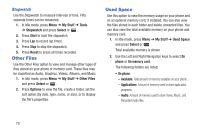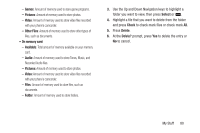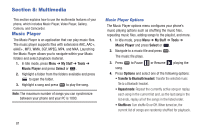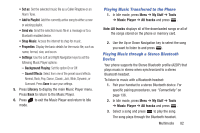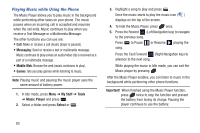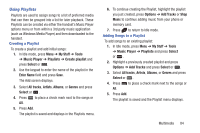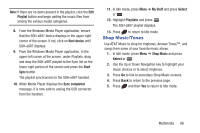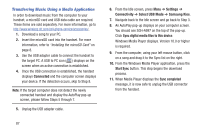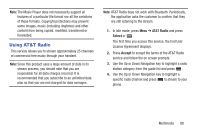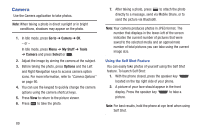Samsung SGH-A997 User Manual Ver.lk8_f6 (English(north America)) - Page 89
Using Playlists, My Stuff, Tools, Music Player, Playlists, Create playlist, Select, Enter Name
 |
View all Samsung SGH-A997 manuals
Add to My Manuals
Save this manual to your list of manuals |
Page 89 highlights
Using Playlists Playlists are used to assign songs to a list of preferred media that can then be grouped into a list for later playback. These Playlists can be created via either the handset's Music Player options menu or from within a 3rd party music application (such as Windows Media Player) and then downloaded to the handset. Creating a Playlist To create a playlist and add initial songs: 1. In Idle mode, press Menu ➔ My Stuff ➔ Tools ➔ Music Player ➔ Playlists ➔ Create playlist and press Select or . 2. Use the keypad to enter the name of the playlist in the Enter Name field and press Save. The Add screen displays. 3. Select All tracks, Artists, Albums, or Genres and press Select or . 4. Press to place a check mark next to the songs or All. 5. Press Add. The playlist is saved and displays in the Playlists menu. 6. To continue creating the Playlist, highlight the playlist you just created, press Options ➔ Add Tracks or Shop Music to continue adding music from your phone or memory card. 7. Press to return to Idle mode. Adding Songs to a Playlist To add songs to an existing playlist: 1. In Idle mode, press Menu ➔ My Stuff ➔ Tools ➔ Music Player ➔ Playlists and press Select or . 2. Highlight a previously created playlist and press Options ➔ Add Tracks and press Select or . 3. Select All tracks, Artists, Albums, or Genres and press Select or . 4. Press to place a check mark next to the songs or All. 5. Press Add. The playlist is saved and the Playlist menu displays. Multimedia 84