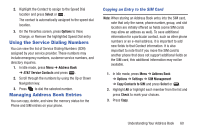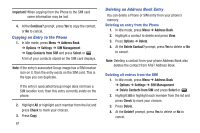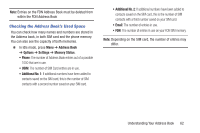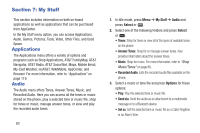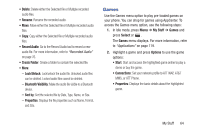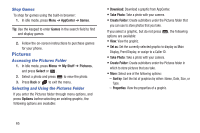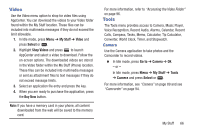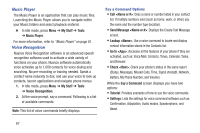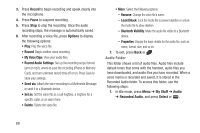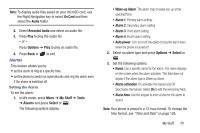Samsung SGH-A997 User Manual Ver.lk8_f6 (English(north America)) - Page 70
Pictures, Shop Games, Accessing the Pictures Folder, Selecting and Using the Pictures Folder - camera
 |
View all Samsung SGH-A997 manuals
Add to My Manuals
Save this manual to your list of manuals |
Page 70 highlights
Shop Games To shop for games using the built-in browser: 1. In idle mode, press Menu ➔ AppCenter ➔ Games. Tip: Use the keypad to enter Games in the search field to find and display games. 2. Follow the on-screen instructions to purchase games for your phone. Pictures Accessing the Pictures Folder 1. In Idle mode, press Menu ➔ My Stuff ➔ Pictures, and press Select or . 2. Select a photo and press to view the photo. 3. Press Back or to exit the menu. Selecting and Using the Pictures Folder If you enter the Pictures folder through menu options, and press Options before selecting an existing graphic, the following options are available: • Download: Download a graphic from AppCenter. • Take Photo: Take a photo with your camera. • Create Folder: Create subfolders under the Pictures folder that you can use to store photos that you take. If you select a graphic, but do not press options are available: • View: View the graphic. , the following • Set as: Set the currently selected graphic to display as Main Display, Front Display, or assign to a Caller ID. • Take Photo: Take a photo with your camera. • Create Folder: Create subfolders under the Pictures folder in which to store pictures that you take. • More: Select one of the following options: - Sort by: Sort the list of graphics by either: Name, Date, Size, or Type. - Properties: View the properties of a graphic. 65