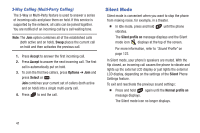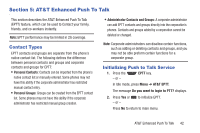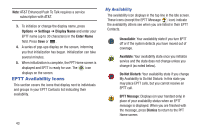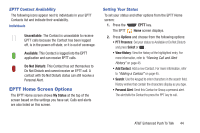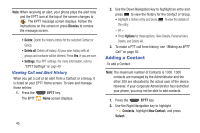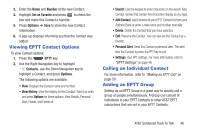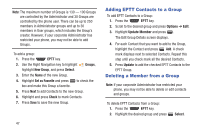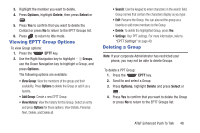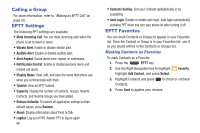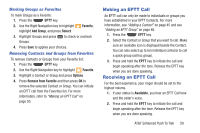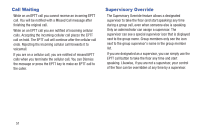Samsung SGH-A997 User Manual Ver.lk8_f6 (English(north America)) - Page 51
Viewing EPTT Contact Options, Calling an Individual Contact, Adding an EPTT Group, Number
 |
View all Samsung SGH-A997 manuals
Add to My Manuals
Save this manual to your list of manuals |
Page 51 highlights
3. Enter the Name and Number of the new Contact. 4. Highlight Set as Favorite and press to check the box and make this Contact a favorite. 5. Press Options ➔ Save to store the new Contact information. 6. A pop-up displays informing you that the Contact was added. Viewing EPTT Contact Options To view Contact options: 1. Press the EPTT key. 2. Use the Right Navigation key to highlight Contacts, use the Down Navigation key to highlight a Contact, and press Options. The following options are available: • View: Displays the Contact name and number. • View History: View the history for this Contact. Select an entry and press Options for these options: View Details, Personal Alert, Delete, and Delete all. • Search: Use the keypad to enter characters in the search field. Contact names that contain the characters display as you type. • Add Contact: Add Contacts to your EPTT Contact list from your Address Book or enter a new name and number manually. • Delete: Delete the Contact that you have selected. • Edit: Rename the Contact. You can also set this Contact as a favorite. • Personal Alert: Send this Contact a personal alert. The alert tells the Contact to press the PPT key to call. • Settings: Your PPT settings. For more information, refer to "EPTT Settings" on page 49. Calling an Individual Contact For more information, refer to "Making an EPTT Call" on page 50. Adding an EPTT Group Setting up an EPTT Group is a great way to quickly call a group of people simultaneously. A Group can consist of individuals in your EPTT Contacts or other AT&T EPTT subscribers that are not in your EPTT Contacts. AT&T Enhanced Push To Talk 46