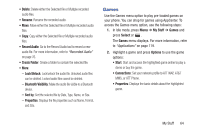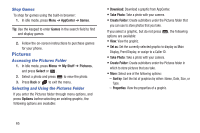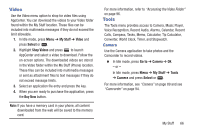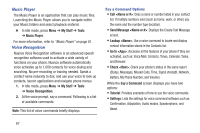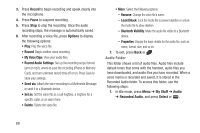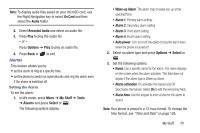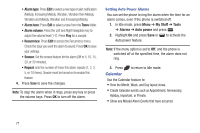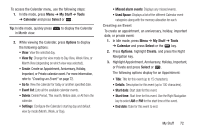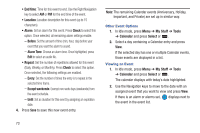Samsung SGH-A997 User Manual Ver.lk8_f6 (English(north America)) - Page 74
Record Audio Settings, Lock/Unlock - clip
 |
View all Samsung SGH-A997 manuals
Add to My Manuals
Save this manual to your list of manuals |
Page 74 highlights
3. Press Record to begin recording and speak clearly into the microphone. 4. Press Pause to suspend recording. 5. Press Stop to stop the recording. Once the audio recording stops, the message is automatically saved. 6. After recording a voice file, press Options to display the following options: • Play: Play the voice file. • Record: Begin another voice recording. • My Voice Clips: View your audio files. • Record Audio Settings: Set up the recording output format (amr or mp3), where to save the recording (Phone or Memory Card), and turn unlimited record time off or on. Press Save to store your settings. • Send via: Attach the voice recording to a Multimedia Message or send it to a Bluetooth device. • Set as: Set the voice file as a call ringtone, a ringtone for a specific caller, or an alarm tone. • Delete: Delete the voice file. • More: Select the following options: - Rename: Change the voice file's name. - Lock/Unlock: Lock the Audio file to prevent deletion or unlock the Audio file to allow deletion. - Bluetooth Visibility: Make the audio file visible to a Bluetooth device. - Properties: Display the basic details for the audio file, such as name, format, size, and so on. 7. To exit, press Back or . Audio Folder This folder shows a list of audio files. Audio files include default tones that come with the handset, audio files you have downloaded, and audio files you have recorded. When a voice memo is recorded and saved, it is stored in the Recorded Audio folder. To access this folder, use the following steps: 1. In Idle mode, press Menu ➔ My Stuff ➔ Audio ➔ Recorded Audio, and press Select or . 69