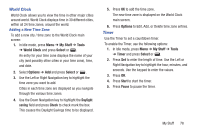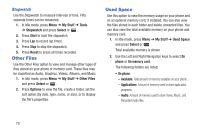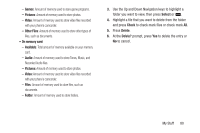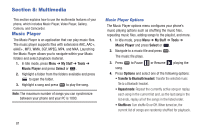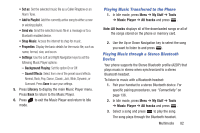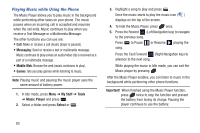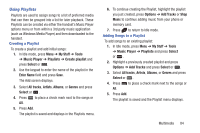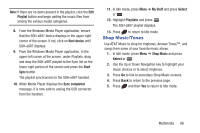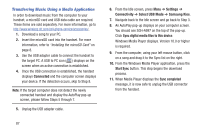Samsung SGH-A997 User Manual Ver.lk8_f6 (English(north America)) - Page 87
Playing Music Transferred to the Phone, Playing Music through a Stereo Bluetooth, Device, Set - memory card formatting
 |
View all Samsung SGH-A997 manuals
Add to My Manuals
Save this manual to your list of manuals |
Page 87 highlights
• Set as: Set the selected music file as a Caller Ringtone or an Alarm Tone. • Add to Playlist: Add the currently active song to either a new or existing playlist. • Send via: Send the selected music file in a message or to a Bluetooth enabled device. • Shop Music: Access the internet to shop for music. • Properties: Display the basic details for the music file, such as name, format, size, and so on. • Settings: Use the Left and Right Navigation keys to set the following Music Player options: - Background Playing: Set this option On or Off. - Sound Effects: Select from one of the preset sound effects: Normal, Rock, Pop, Dance, Classic, Jazz, Wide, Dynamic, or Surround. Press Save to save your settings. 5. Press Library to display the main Music Player menu. Press Back to return to the Music Player. 6. Press to exit the Music Player and return to Idle mode. Playing Music Transferred to the Phone 1. In Idle mode, press Menu ➔ My Stuff ➔ Tools ➔ Music Player ➔ All tracks and press . Note: All tracks displays all of the downloaded songs or all of the songs stored on the phone or memory card. 2. Use the Up or Down Navigation key to select the song you want to listen to and press . Playing Music through a Stereo Bluetooth Device Your phone supports the Stereo Bluetooth profile (A2DP) that plays music in stereo when synchronized to a stereo Bluetooth headset. To listen to music with a Bluetooth headset: 1. Pair your handset to a stereo Bluetooth device. For specific pairing procedures, see "Connectivity" on page 136. 2. In Idle mode, press Menu ➔ My Stuff ➔ Tools ➔ Music Player ➔ All tracks and press . 3. Select a song and press to play the song. The song plays through the Bluetooth headset. Multimedia 82