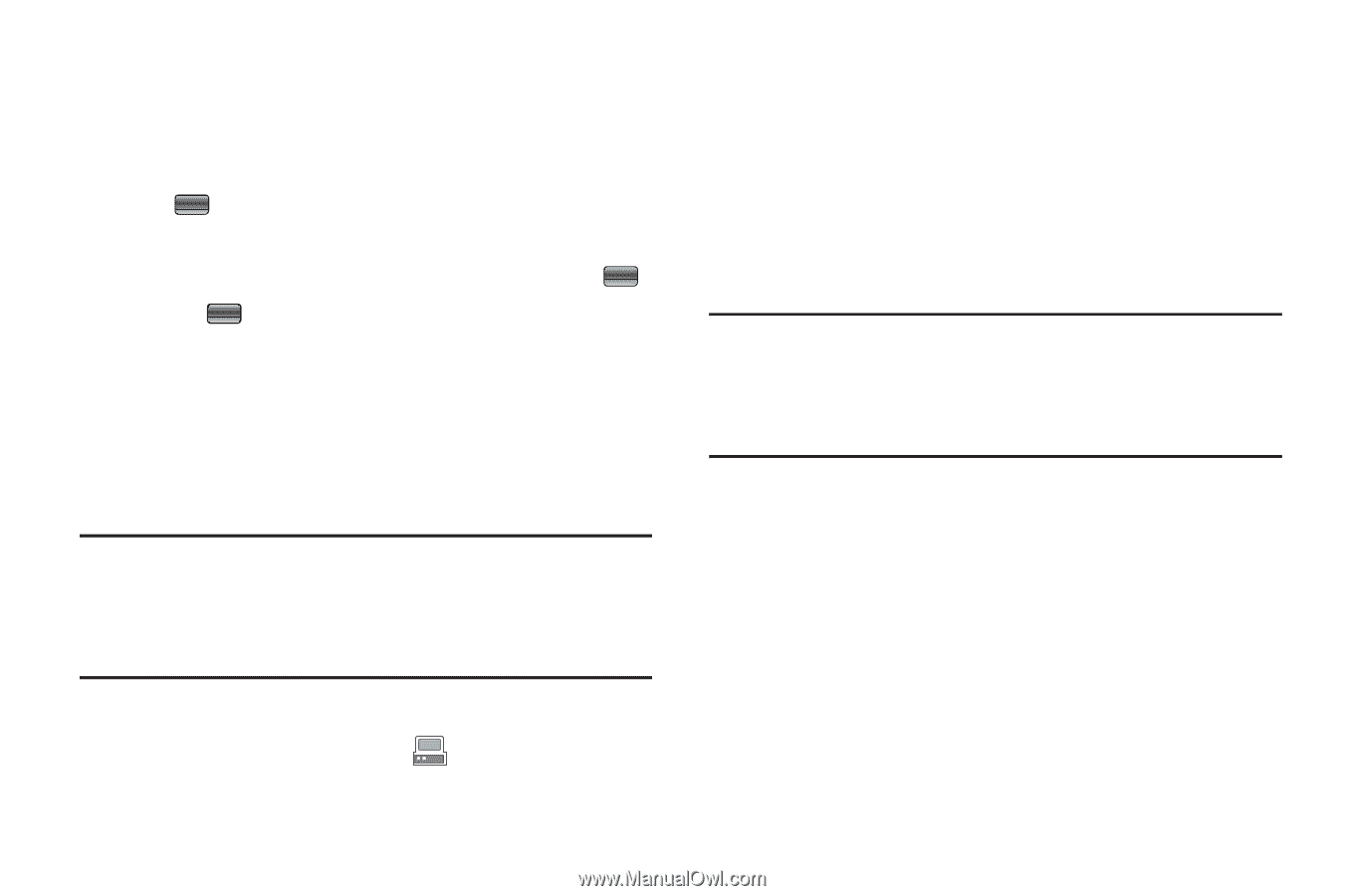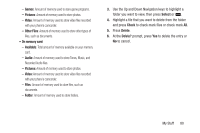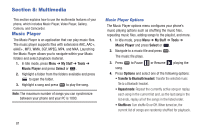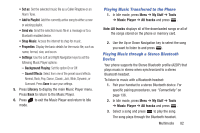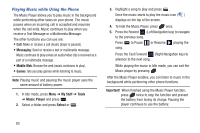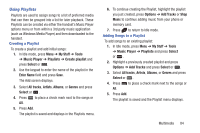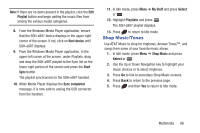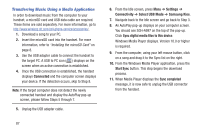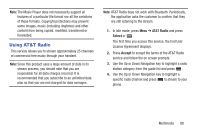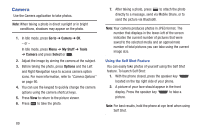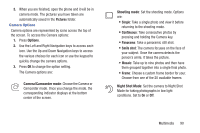Samsung SGH-A997 User Manual Ver.lk8_f6 (English(north America)) - Page 90
Remove Tracks, Music Player
 |
View all Samsung SGH-A997 manuals
Add to My Manuals
Save this manual to your list of manuals |
Page 90 highlights
Removing songs from a Playlist To remove songs from an existing playlist: 1. In Idle mode, press Menu ➔ My Stuff ➔ Tools ➔ Music Player ➔ Playlists and press Select or . 2. Highlight a previously created playlist and press Options ➔ Remove Tracks and press Select or . 3. Press to place a check mark next to the songs or All. 4. Press Remove. The playlist is saved and the Playlist menu displays. Importing a Playlist from Windows Media Player To import a playlist from Windows Media Player on your PC: Important! For this procedure to work you must disable Bluetooth (see "Activation" on page 104) and enable USB mode (see "Select USB Mode" on page 136). 1. Use the USB adapter cable to connect the phone to the target PC. A USB to PC icon ( ) displays on the screen when an active connection establishes. 85 2. Once the USB connection establishes, the handset displays Connected. 3. An AutoPlay pop-up displays on your computer screen. You should see SGH-A997 on the top of the pop-up. Click Sync digital media files to this device. Windows Media Player displays. Version 10.0 or higher is required. Note: If the target computer does not detect the newly connected phone and display the AutoPlay pop-up screen, please see "Transferring Music Using a Media Application" on page 87 and follow Steps 5 through 7. 4. From within the Windows Media Player application, click on the Library tab. 5. On the left side of the screen, under Playlists, click Create playlist and name the playlist a997-Phone. 6. Under Library, select Music. The downloaded songs list displays. 7. Highlight a song from the list, right click and select Add to ➔ a997-Phone.