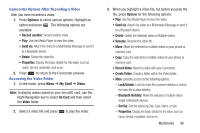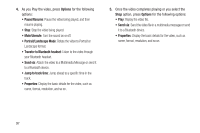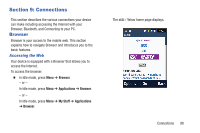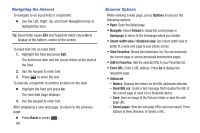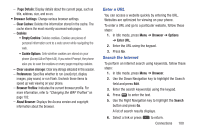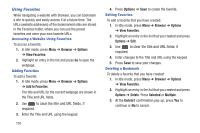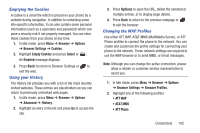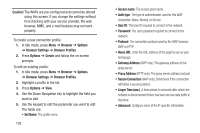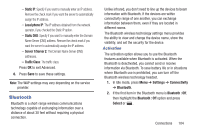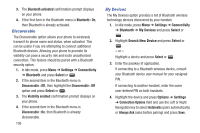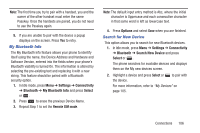Samsung SGH-A997 User Manual Ver.lk8_f6 (English(north America)) - Page 106
Using Favorites, Browser, Options, Add to Favorites, Delete, Selected, Multiple
 |
View all Samsung SGH-A997 manuals
Add to My Manuals
Save this manual to your list of manuals |
Page 106 highlights
Using Favorites While navigating a website with Browser, you can bookmark a site to quickly and easily access it at a future time. The URLs (website addresses) of the bookmarked sites are stored in the Favorites folder, where you can use the preset favorites and store your own favorite URLs. Accessing a Website Using Favorites To access a favorite: 1. In Idle mode, press Menu ➔ Browser ➔ Options ➔ View Favorites. 2. Highlight an entry in the list and press Go to open the webpage. Adding Favorites To add a favorite: 1. In Idle mode, press Menu ➔ Browser ➔ Options ➔ Add to Favorites. The title and URL for the current webpage are shown in the Title and URL fields. 2. Use to clear the title and URL fields, if required. 3. Enter the Title and URL using the keypad. 101 4. Press Options ➔ Save to create the favorite. Editing Favorites To edit a favorite that you have created: 1. In Idle mode, press Menu ➔ Browser ➔ Options ➔ View Favorites. 2. Highlight an entry in the list that you created and press Options ➔ Edit. 3. Use to clear the title and URL fields, if required. 4. Enter changes to the Title and URL using the keypad. 5. Press Save to save your changes. Deleting a Bookmark To delete a favorite that you have created: 1. In Idle mode, press Menu ➔ Browser ➔ Options ➔ View Favorites. 2. Highlight an entry in the list that you created and press Options ➔ Delete. Press Selected or Multiple. 3. At the Delete? confirmation pop-up, press Yes to continue or No to cancel.