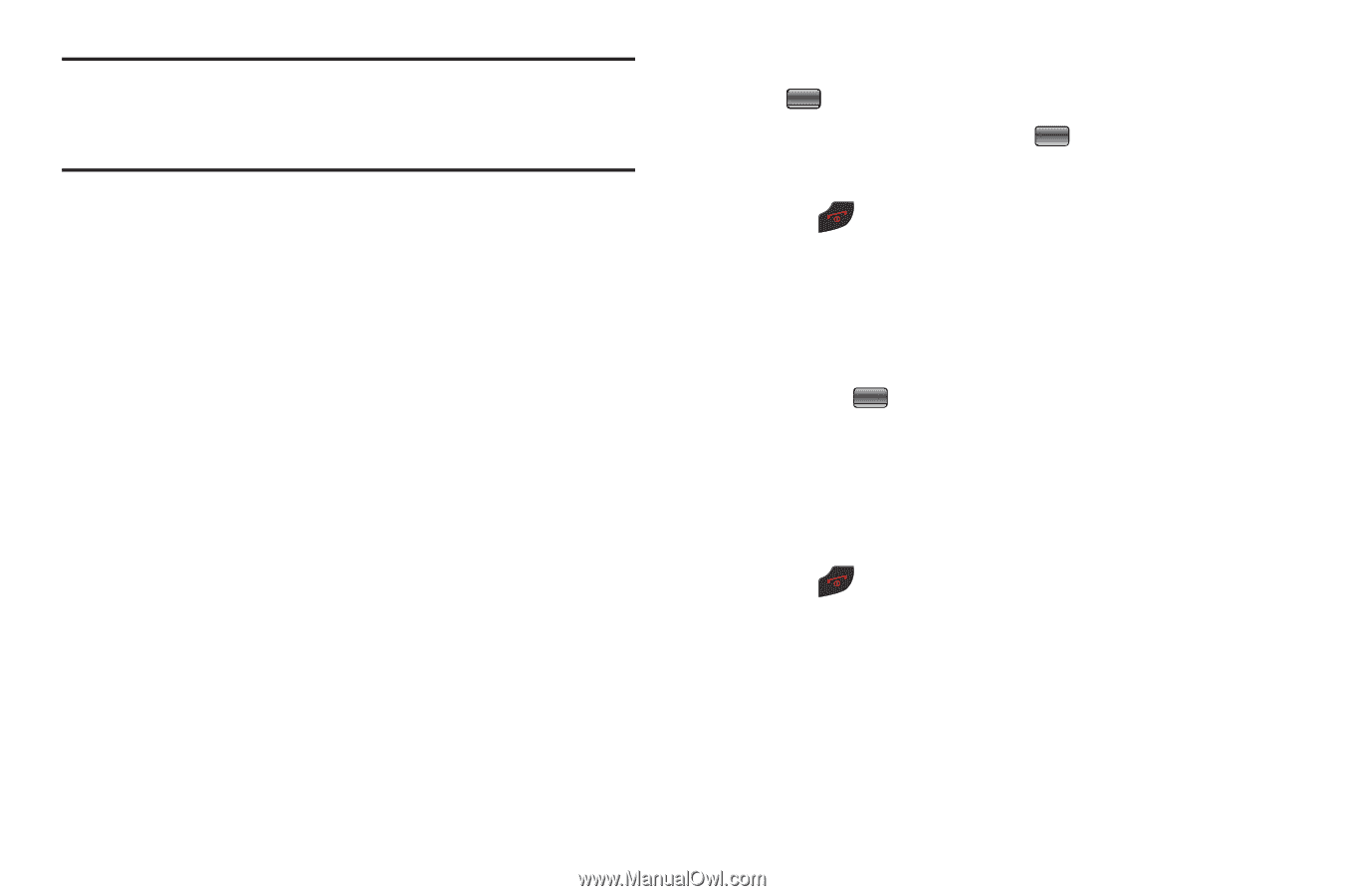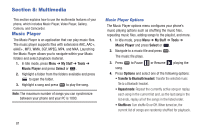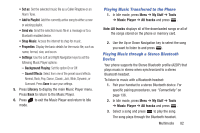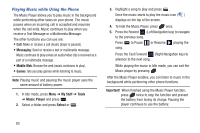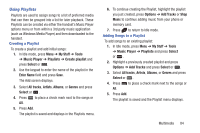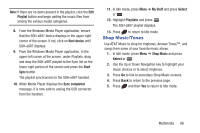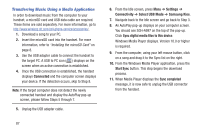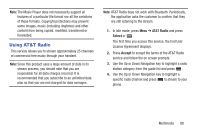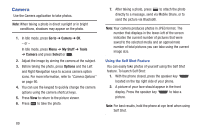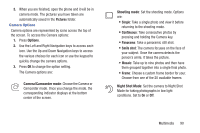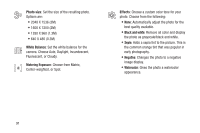Samsung SGH-A997 User Manual Ver.lk8_f6 (English(north America)) - Page 91
Shop Music/Tones, Playlist, Next device, Start, Sync completed, My Stuff, Select, Shop Music
 |
View all Samsung SGH-A997 manuals
Add to My Manuals
Save this manual to your list of manuals |
Page 91 highlights
Note: If there are no items present in the playlist, click the Edit Playlist button and begin adding the music files from among the various media categories. 8. From the Windows Media Player application, ensure that the SGH-a997 device displays in the upper-right corner of the screen. If not, click on Next device until SGH-a997 displays. 9. From the Windows Media Player application, in the upper-left corner of the screen, under Playlists, drag and drop the SGH-a997 playlist to the Sync list on the lower-right portion of the screen and press the Start Sync button. The playlist synchronizes to the SGH-a997 handset. 10. When Media Player displays the Sync completed message, it is now safe to unplug the USB connector from the handset. 11. In Idle mode, press Menu ➔ My Stuff and press Select or . 12. Highlight Playlists and press . The SGH-a997 playlist displays. 13. Press to return to Idle mode. Shop Music/Tones Use AT&T Music to shop for ringtones, Answer Tones™, and songs from some of your favorite music stores. 1. In Idle mode, press Menu ➔ Shop Music and press Select or . 2. Use the Up or Down Navigation key to highlight your music choices or to select ringtones. 3. Press Go to link to secondary Shop Music screens. 4. Press Back to return to the previous page. 5. Press and then Yes to return to Idle mode. Multimedia 86