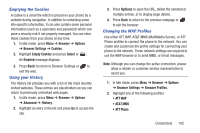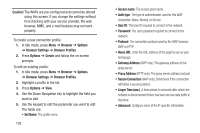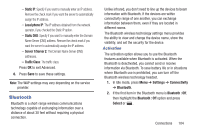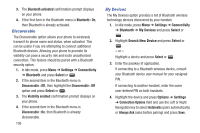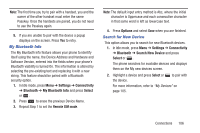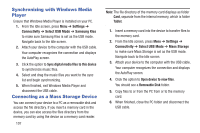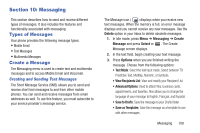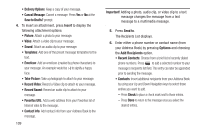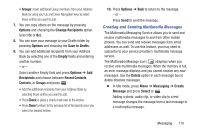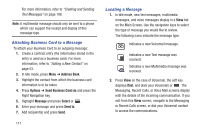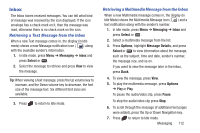Samsung SGH-A997 User Manual Ver.lk8_f6 (English(north America)) - Page 112
Synchronizing with Windows Media Player, Connecting as a Mass Storage Device, Settings, Connectivity
 |
View all Samsung SGH-A997 manuals
Add to My Manuals
Save this manual to your list of manuals |
Page 112 highlights
Synchronizing with Windows Media Player Ensure that Windows Media Player is installed on your PC. 1. From the Idle screen, press Menu ➔ Settings ➔ Connectivity ➔ Select USB Mode ➔ Samsung Kies to make sure Samsung Kies is set as the USB mode. Navigate back to the Idle screen. 2. Attach your device to the computer with the USB cable. Your computer recognizes the connection and displays the AutoPlay screen. 3. Click the option to Sync digital media files to this device to synchronize music files. 4. Select and drag the music files you want to the sync list and begin synchronizing. 5. When finished, exit Windows Media Player and disconnect the USB cable. Connecting as a Mass Storage Device You can connect your device to a PC as a removable disk and access the file directory. If you insert a memory card in the device, you can also access the files directory from the memory card by using the device as a memory card reader. 107 Note: The file directory of the memory card displays as folder Card, separate from the internal memory, which is folder Tablet. 1. Insert a memory card into the device to transfer files to the memory card. 2. From the Idle screen, press Menu ➔ Settings ➔ Connectivity ➔ Select USB Mode ➔ Mass Storage to make sure Mass Storage is set as the USB mode. Navigate back to the Idle screen. 3. Attach your device to the computer with the USB cable. Your computer recognizes the connection and displays the AutoPlay screen. 4. Click the option to Open device to view files. You should see a Removable Disk folder. 5. Copy files to or from the PC from or to the memory card. 6. When finished, close the PC folder and disconnect the USB cable.