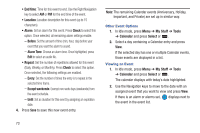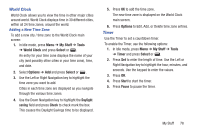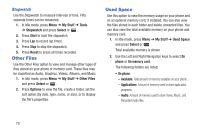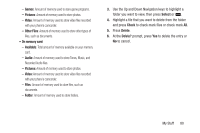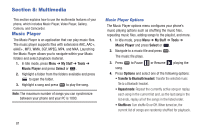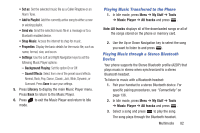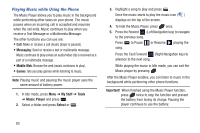Samsung SGH-A997 User Manual Ver.lk8_f6 (English(north America)) - Page 83
World Clock, Timer, My Stuff, Tools, Select, Options, Daylight, saving, Check, Start, Pause
 |
View all Samsung SGH-A997 manuals
Add to My Manuals
Save this manual to your list of manuals |
Page 83 highlights
World Clock World Clock allows you to view the time in other major cities around world. World Clock displays time in 30 different cities, within all 24 time zones, around the world. Adding a New Time Zone To add a new city / time zone to the World Clock main screen: 1. In Idle mode, press Menu ➔ My Stuff ➔ Tools ➔ World Clock and press Select or . An entry for your time zone displays the name of your city (and possibly other cities in your time zone), time, and date. 2. Select Options ➔ Add and press Select or . 3. Use the Left or Right Navigation key to highlight the time zone you want to add. Cities in each time zone are displayed as you navigate through the various time zones. 4. Use the Down Navigation key to highlight the Daylight saving field and press Check to check mark the box. This causes the Daylight Savings time to be displayed. 5. Press OK to add the time zone. The new time zone is displayed on the World Clock main screen. 6. Press Options to Edit, Add, or Delete time zone entries. Timer Use the Timer to set a countdown timer. To enable the Timer, use the following options: 1. In Idle mode, press Menu ➔ My Stuff ➔ Tools ➔ Timer and press Select or . 2. Press Set to enter the length of time. Use the Left or Right Navigation key to highlight the hour, minutes, and seconds. Use the keypad to enter the values. 3. Press OK. 4. Press Start to start the timer. 5. Press Pause to pause the timer. My Stuff 78