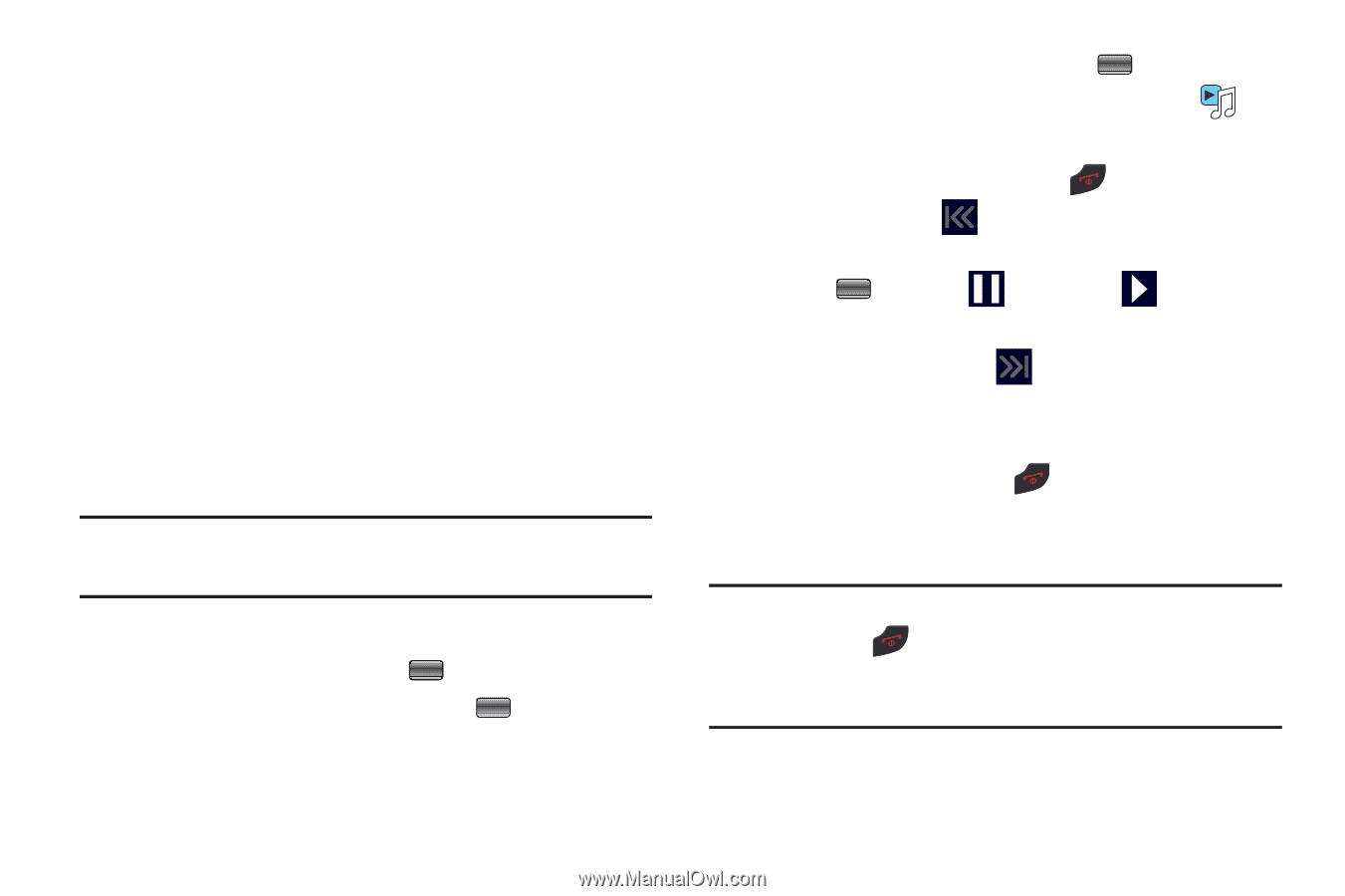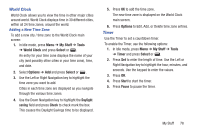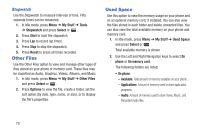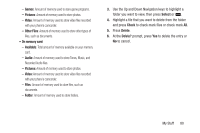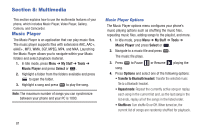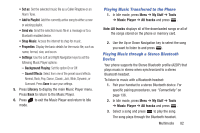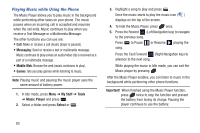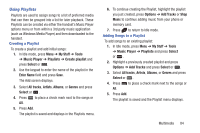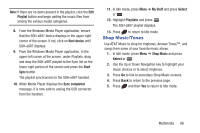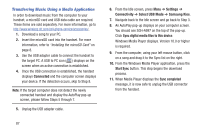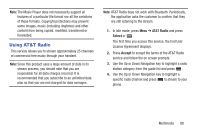Samsung SGH-A997 User Manual Ver.lk8_f6 (English(north America)) - Page 88
Playing Music while Using the Phone, Messaging, Mobile Web, Games, My Stuff, Tools, Music Player - forwarding calls
 |
View all Samsung SGH-A997 manuals
Add to My Manuals
Save this manual to your list of manuals |
Page 88 highlights
Playing Music while Using the Phone The Music Player allows you to play music in the background while performing other tasks on your phone. The music pauses when an incoming call is accepted and resumes when the call ends. Music continues to play when you receive a Text Message or a Multimedia Message. The other functions you can use are: • Call: Make or receive a call (music player is paused). • Messaging: Send or receive a text or multimedia message. Music continues to play unless an audio/video clip is received as a part of a multimedia message. • Mobile Web: Browse the web (music continues to play). • Games: lets you play games while listening to music. Note: Playing music and pausing the music player uses the same amount of battery power. 1. In Idle mode, press Menu ➔ My Stuff ➔ Tools ➔ Music Player and press . 2. Select a folder and press Select or . 3. Highlight a song to play and press . Once the music starts to play the music icon ( ) displays on the top of the screen. 4. To hide the Music Player, press once. 5. Press the Rewind (Left Navigation key) to navigate to the previous song. Press to Pause or Resume playing the song. Press the Fast Forward (Right Navigation key) to advance to the next song. While playing the music in Idle mode, you can exit the Music player by pressing . After the Music Player enables, you can listen to music in the background while performing other phone functions. Important! When finished using the Music Player function, press twice to stop the function and prevent the battery from losing its charge. Pausing the player continues to use the battery. 83