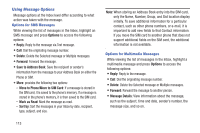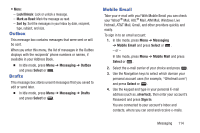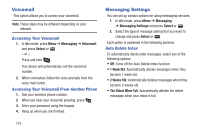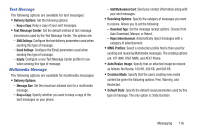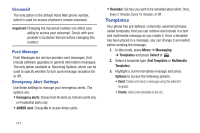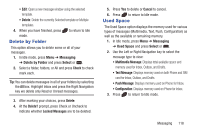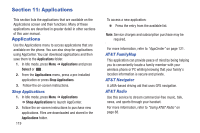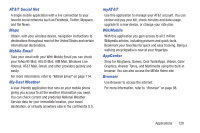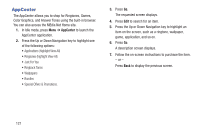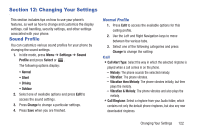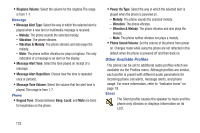Samsung SGH-A997 User Manual Ver.lk8_f6 (English(north America)) - Page 123
Delete by Folder, Used Space, Messaging, Select, Check, Delete, Locked Messages, Cancel, Text Message
 |
View all Samsung SGH-A997 manuals
Add to My Manuals
Save this manual to your list of manuals |
Page 123 highlights
• Edit: Open a new message window using the selected template. • Delete: Delete the currently Selected template or Multiple templates. 4. When you have finished, press mode. Delete by Folder to return to Idle This option allows you to delete some or all of your messages. 1. In Idle mode, press Menu ➔ Messaging ➔ Delete by Folder and press Select or . 2. Select a folder, folders, or All and press Check to check mark each. Tip: You can delete messages in all of your folders by selecting the All box. Highlight Inbox and press the Right Navigation key wo delete only Read or Unread messages. 3. After marking your choices, press Delete. 4. At the Delete? prompt, press Check or Uncheck to indicate whether Locked Messages are to be deleted. 5. Press Yes to delete or Cancel to cancel. 6. Press to return to Idle mode. Used Space The Used Space option displays the memory used for various types of messages (Multimedia, Text, Push, Configuration) as well as the available or remaining memory. 1. In Idle mode, press Menu ➔ Messaging ➔ Used Space and press Select or . 2. Use the Left or Right Navigation key to select the message type to view: • Multimedia Message: Displays total available space and memory used for Inbox, Outbox, and Drafts. • Text Message: Displays memory used on both Phone and SIM card for Inbox, Outbox, and Drafts. • Push Message: Displays memory used on Phone for Inbox. • Configuration: Displays memory used on Phone for Inbox. 3. Press to return to Idle mode. Messaging 118