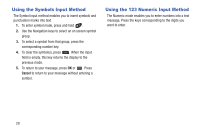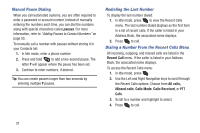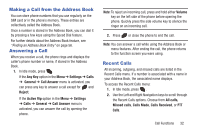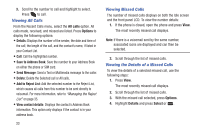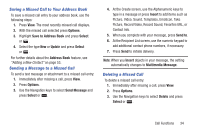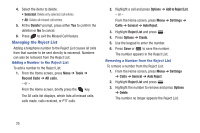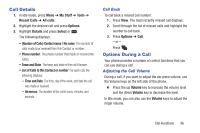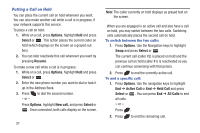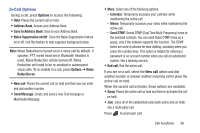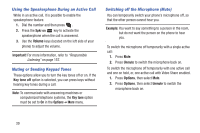Samsung SGH-A997 User Manual Ver.lk8_f6 (English(north America)) - Page 39
Saving a Missed Call to Your Address Book, Sending a Message to a Missed Call, Deleting a Missed Call
 |
View all Samsung SGH-A997 manuals
Add to My Manuals
Save this manual to your list of manuals |
Page 39 highlights
Saving a Missed Call to Your Address Book To save a missed call entry to your address book, use the following steps: 1. Press View. The most recently missed call displays. 2. With the missed call selected press Options. 3. Highlight Save to Address Book and press Select or . 4. Select the type New or Update and press Select or . For further details about the Address Book feature, see "Adding a New Contact" on page 53. Sending a Message to a Missed Call To send a text message or attachment to a missed call entry: 1. Immediately after missing a call, press View. 2. Press Options. 3. Use the Navigation keys to select Send Message and press Select or . 4. At the Create screen, use the Alphanumeric keys to type in a message or press Insert to add items such as Picture, Video, Sound, Templates, Emoticon, Take Picture, Record Video, Record Sound, Favorites URL, or Contact Info. 5. When you complete with your message, press Send to. 6. At the Recipient List screen, use the numeric keypad to add additional contact phone numbers, if necessary. 7. Press Send to initiate delivery. Note: When you Insert objects in your message, the setting automatically changes to Multimedia Message. Deleting a Missed Call To delete a missed call entry: 1. Immediately after missing a call, press View. 2. Press Options. 3. Use the Navigation keys to select Delete and press Select or . Call Functions 34