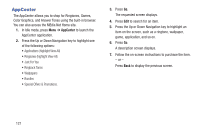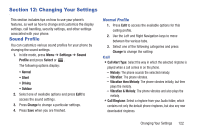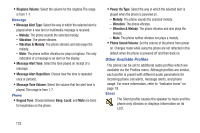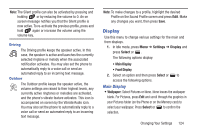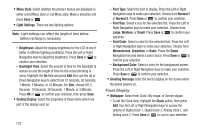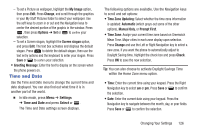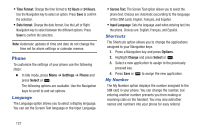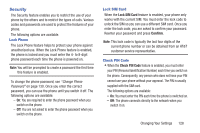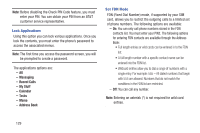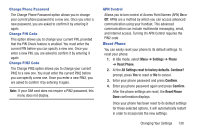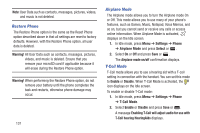Samsung SGH-A997 User Manual Ver.lk8_f6 (English(north America)) - Page 131
Time and Date, Time Zone Updating
 |
View all Samsung SGH-A997 manuals
Add to My Manuals
Save this manual to your list of manuals |
Page 131 highlights
- To set a Picture as wallpaper, highlight the My Image option, then press Edit. Press Change, and scroll through the graphics in your My Stuff Pictures folder to select your wallpaper. Use the soft keys to zoom in or out and the Navigation keys to center the desired portion of the graphic in the window. Press , then press Options ➔ Set or to confirm your selection. - To set a Screen slogan, highlight the Screen slogan option, and press Edit. The text box activates and displays the default slogan. Press to delete the default slogan, then use the text entry options and the keyboard to enter your slogan. Press Save or to confirm your selection. • Greeting Message: Enter the text to display on the screen when the phone powers on. Time and Date Use the Time and Date menu to change the current time and date displayed. You can also find out what time it is in another part of the world. Ⅲ In Idle mode, press Menu ➔ Settings ➔ Time and Date and press Select or . The Time and Date settings screen displays. The following options are available. Use the Navigation keys to scroll and set options: • Time Zone Updating: Select whether the time zone information is updated: Automatic (which greys-out some of the other options), Manual Only, or Prompt First. • Time Zone: Assign your current time zone based on Greenwich Mean Time. Major cities in each zone display upon selection. Press Change and use the Left or Right Navigation key to select a new zone. If you want the phone to automatically adjust to Daylight Saving time, highlight the check box and press Check. Press OK to save the new selection. Tip: You can also choose to activate Daylight Savings Time within the Home Zone menu option. • Time: Enter the current time using your keypad. Press the Right Navigation key to select am or pm. Press Save or to confirm the selection. • Date: Enter the current date using your keypad. Press the Navigation key to navigate between the month, day, or year fields. Press Save or to confirm the selection. Changing Your Settings 126