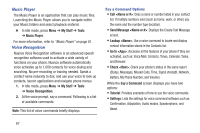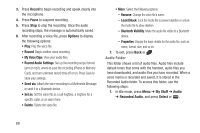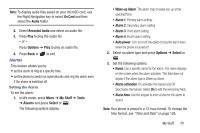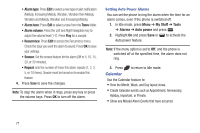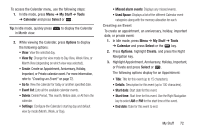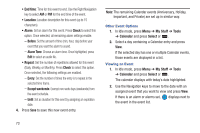Samsung SGH-A997 User Manual Ver.lk8_f6 (English(north America)) - Page 77
Used Space, Event list
 |
View all Samsung SGH-A997 manuals
Add to My Manuals
Save this manual to your list of manuals |
Page 77 highlights
To access the Calender menu, use the following steps: 1. In Idle mode, press Menu ➔ My Stuff ➔ Tools ➔ Calendar and press Select or . Tip: In Idle mode, quickly press in Month view. to display the Calendar 2. While viewing the Calendar, press Options to display the following options: • View: View the selected day. • View By: Change the view mode to Day View, Week View, or Month View (depending on which view was selected). • Create: Create an Appointment, Anniversary, Holiday, Important, or Private calendar event. For more information, refer to "Creating an Event" on page 72. • Go to: View the calendar for today or another specified date. • Event list: Lists all the available calendar events. • Delete: Delete Period, This month, Before date, or All from the calendar. • Settings: Configure the Calendar's starting day and default view by mode (Month, Week, or Day). • Missed alarm events: Displays any missed events. • Used Space: Displays a list of the different Calendar event categories along with the memory allocation for each. Creating an Event To create an appointment, an anniversary, holiday, important date, or private event: 1. In Idle mode, press Menu ➔ My Stuff ➔ Tools ➔ Calendar and press Select or the key. 2. Press Options, highlight Create, and press the Right Navigation key. 3. Highlight Appointment, Anniversary, Holiday, Important, or Private and press Select or . The following options display for an Appointment: • Title: Title for this event (up to 15 characters). • Details: Description for this event (up to 100 characters). • Start date: Start date for this event. • Start time: Start time for this event. Use the Right Navigation key to select AM or PM for the start time of the event. • End date: Date for this event to end. My Stuff 72