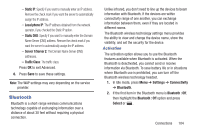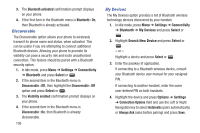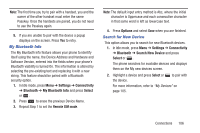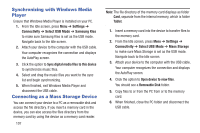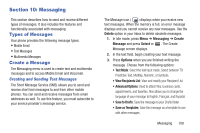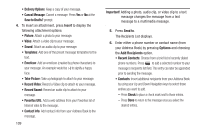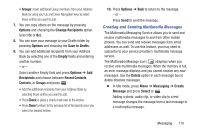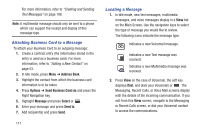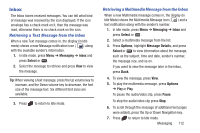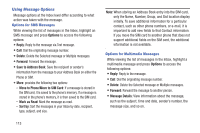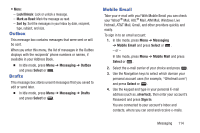Samsung SGH-A997 User Manual Ver.lk8_f6 (English(north America)) - Page 114
Delivery Options, Save to Drafts?, Insert, Record Video, Record Sound, Important, Send to, Options
 |
View all Samsung SGH-A997 manuals
Add to My Manuals
Save this manual to your list of manuals |
Page 114 highlights
• Delivery Options: Keep a copy of your message. • Cancel Message: Cancel a message. Press Yes or No at the Save to Drafts? prompt. 4. To insert an attachment, press Insert to display the following attachment options: • Picture: Attach a photo to your message. • Video: Attach a video clip to your message. • Sound: Attach an audio clip to your message. • Templates: Add one of the preset message templates to the text. • Emoticon: Add an emoticon (created by phone characters) to your message. An example would be :-) to signify a happy face. • Take Picture: Take a photograph to attach to your message. • Record Video: Record a Video clip to attach to your message. • Record Sound: Record an audio clip to attach to your message. • Favorites URL: Add a web address from your Favorites list of Internet sites to the message. • Contact Info: Add contact info from your Address Book to the message. 109 Important! Adding a photo, audio clip, or video clip to a text message changes the message from a text message to a multimedia message. 5. Press Send to. The Recipients List displays. 6. Enter either a phone number or contact name (from your Address Book) by pressing Options and choosing the Add Recipients option. • Recent Contacts: Choose from a brief list of recently dialed phone numbers. Press to add a selected number to your message's recipients list field. This entry can later be appended prior to sending the message. • Contacts: Insert additional recipients from your Address Book by using your Up and Down Navigation keys to select those entries you want to add. - Press Check to place a check mark next to those entries. - Press Done to return to the message once you select the desired entries.