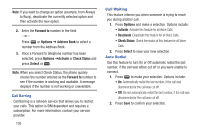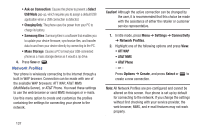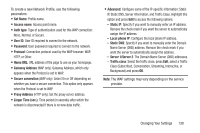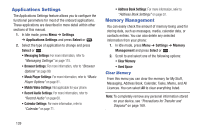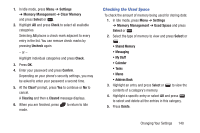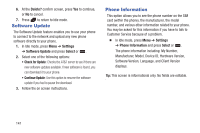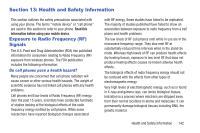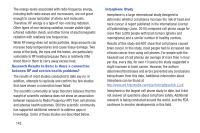Samsung SGH-A997 User Manual Ver.lk8_f6 (English(north America)) - Page 145
Checking the Used Space, Settings, Memory Management, Clear Memory, Select, Check, Confirm, Clear?
 |
View all Samsung SGH-A997 manuals
Add to My Manuals
Save this manual to your list of manuals |
Page 145 highlights
1. In Idle mode, press Menu ➔ Settings ➔ Memory Management ➔ Clear Memory and press Select or . 2. Highlight All and press Check to select all available categories. Selecting All places a check mark adjacent to every entry in the list. You can remove check marks by pressing Uncheck again. - or - Highlight individual categories and press Check. 3. Press OK. 4. Enter your password and press Confirm. Depending on your phone's security settings, you may be asked to enter your password a second time. 5. At the Clear? prompt, press Yes to continue or No to cancel. A Clearing and then a Cleared message displays. 6. When you are finished, press mode. to return to Idle Checking the Used Space To check the amount of memory being used for storing data: 1. In Idle mode, press Menu ➔ Settings ➔ Memory Management ➔ Used Space and press Select or . 2. Select the type of memory to view and press Select or . • Shared Memory • Messaging • My Stuff • Calendar • Tasks • Memo • Address Book 3. Highlight an entry and press Select or to view the contents of a category's memory. 4. Highlight a specific entry or select All and press to select and delete all the entries in this category. 5. Press Delete. Changing Your Settings 140