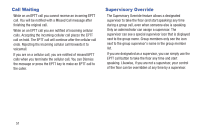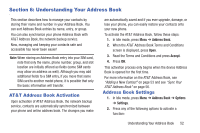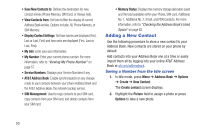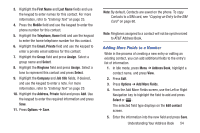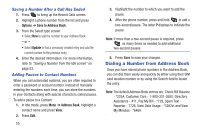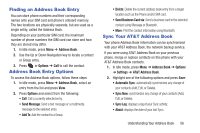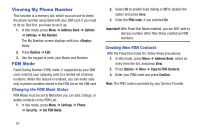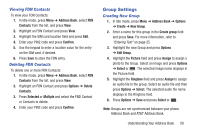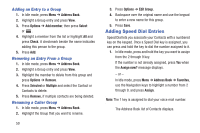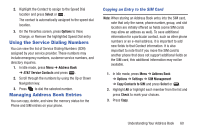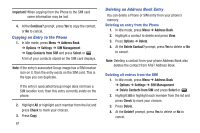Samsung SGH-A997 User Manual Ver.lk8_f6 (English(north America)) - Page 61
Finding an Address Book Entry, Address Book Entry Options, Sync Your AT&T Address Book, Address Book
 |
View all Samsung SGH-A997 manuals
Add to My Manuals
Save this manual to your list of manuals |
Page 61 highlights
Finding an Address Book Entry You can store phone numbers and their corresponding names onto your SIM card and phone's onboard memory. The two locations are physically separate, but are used as a single entity, called the Address Book. Depending on your particular SIM card, the maximum number of phone numbers the SIM card can store and how they are stored may differ. 1. In Idle mode, press Menu ➔ Address Book. 2. Use the Up or Down Navigation key to locate a contact or Group entry. 3. Press or Options ➔ Call to call the contact. Address Book Entry Options To access the Address Book options, follow these steps: 1. In Idle mode, press Menu ➔ Address Book, select an entry from the list and press View. 2. Press Options and select from the following: • Call: Call a currently selected entry. • Send Message: Send a text message or a multimedia message to the selected entry. • Add To: Add the contact to a Group. • Delete: Delete the current address book entry from a target location such as the Phone and/or SIM card. • Send Business Card via: Send a business card to the selected contact using Message or Bluetooth. • More: Print the contact information using Bluetooth. Sync Your AT&T Address Book Your phone Address Book information can be synchronized with your AT&T Address Book, the network backup service. If you were using AT&T Address Book on your previous phone, merge or replace contacts on this phone with your AT&T Address Book contacts. 1. In Idle mode, press Menu ➔ Address Book ➔ Options ➔ Settings ➔ AT&T Address Book. 2. Highlight one of the following options and press Save: • Automatic Sync: automatically synchronizes any change of your contacts (Add, Edit, or Delete). • Sync Now: synchronizes any change of your contacts (Add, Edit, or Delete). • Sync Log: displays a log of your Sync activity. • About: displays the date of your last Sync. Understanding Your Address Book 56