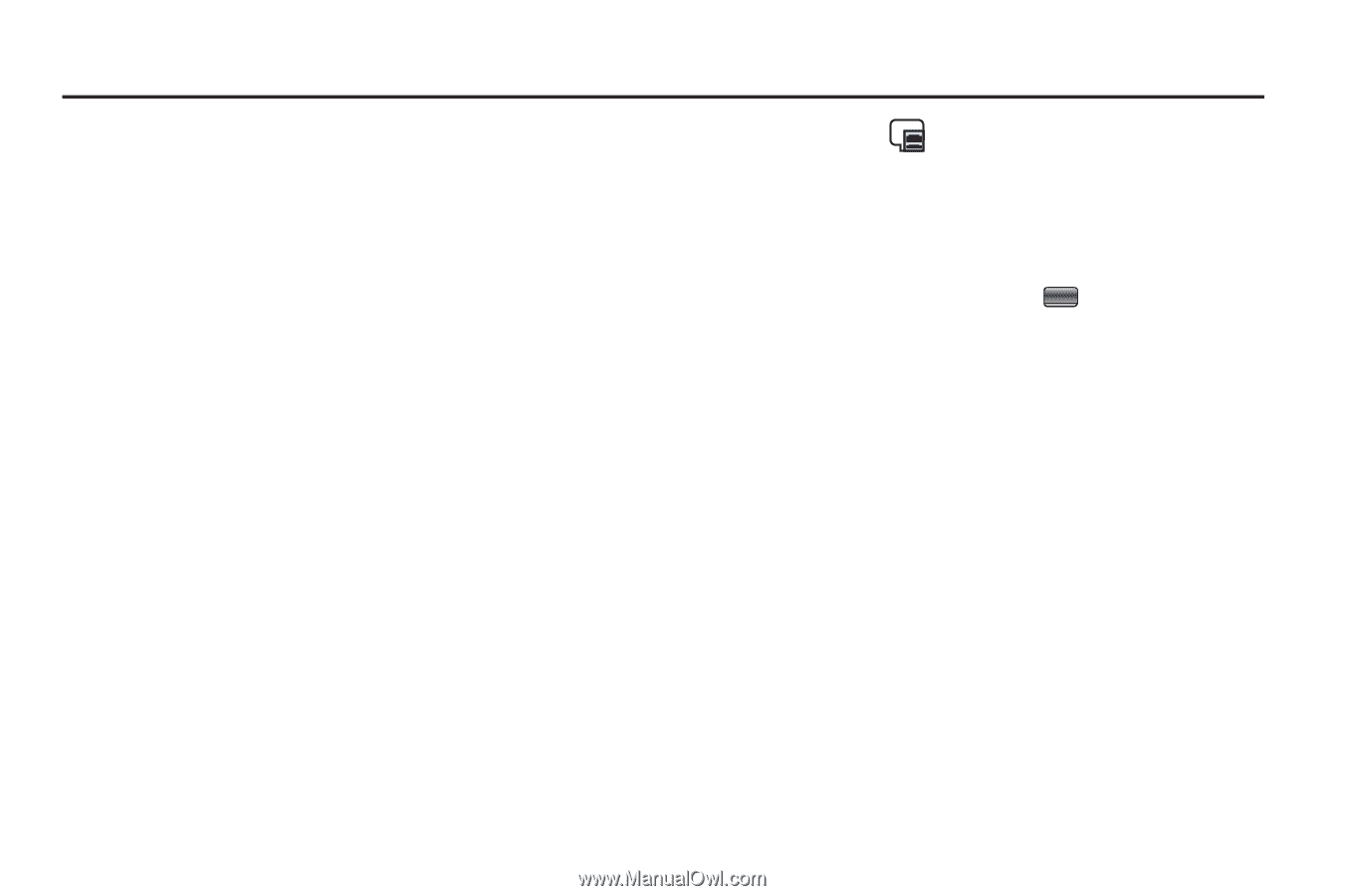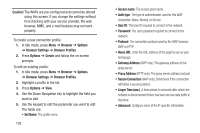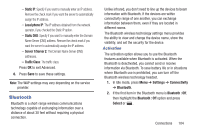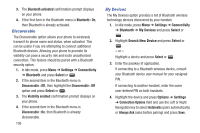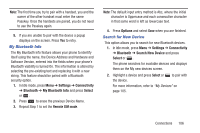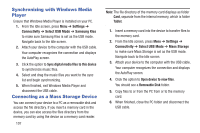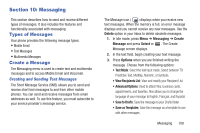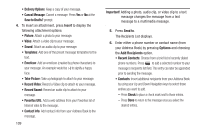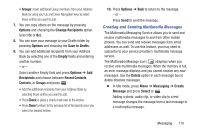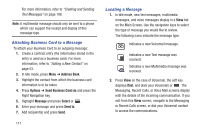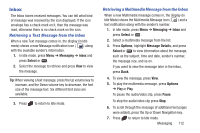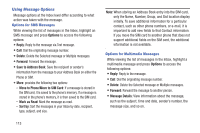Samsung SGH-A997 User Manual Ver.lk8_f6 (English(north America)) - Page 113
Messaging, Types of Messages, Create a Message
 |
View all Samsung SGH-A997 manuals
Add to My Manuals
Save this manual to your list of manuals |
Page 113 highlights
Section 10: Messaging This section describes how to send and receive different types of messages. It also includes the features and functionality associated with messaging. Types of Messages Your phone provides the following message types: • Mobile Email • Text Messages • Multimedia Messages Create a Message The Messaging menu is used to create text and multimedia messages and to access Mobile Email and Voicemail. Creating and Sending Text Messages The Short Message Service (SMS) allows you to send and receive short text messages to and from other mobile phones. You can send and receive messages from email addresses as well. To use this feature, you must subscribe to your service provider's message service. The Message icon ( ) displays when you receive new text messages. When the memory is full, an error message displays and you cannot receive any new messages. Use the Delete option in your Inbox to delete obsolete messages. 1. In Idle mode, press Menu ➔ Messaging ➔ Create Message and press Select or . The Create Message screen displays. 2. In the text field, begin creating your text message. 3. Press Options when you are finished writing the message. Choose from the following options: • Text Mode: Select the text input mode. Select between T9 Predictive Text, Multitap, Numeric, or Symbols. • View Recipients List: View and modify your Recipient LIst. • Advanced Options: Used to attach files, business cards, appointments, and favorites. Also allows you to change the language of your message to English, Français, and Español. • Save to Drafts: Save the message to your Drafts folder. • Save as Templates: Save the message as a template to use with other messages. Messaging 108