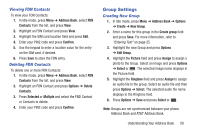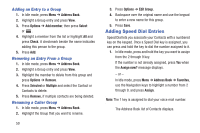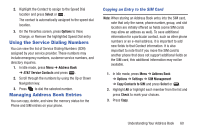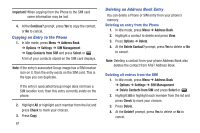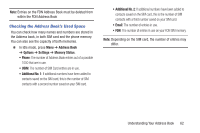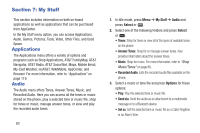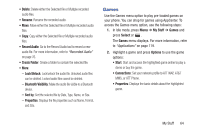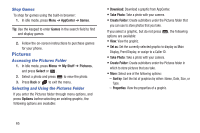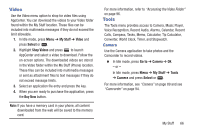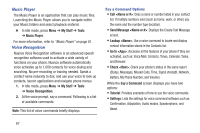Samsung SGH-A997 User Manual Ver.lk8_f6 (English(north America)) - Page 68
My Stuff, Applications, Audio
 |
View all Samsung SGH-A997 manuals
Add to My Manuals
Save this manual to your list of manuals |
Page 68 highlights
Section 7: My Stuff This section includes information on both on-board applications as well as applications that can be purchased from AppCenter. In the My Stuff menu option, you can access Applications, Audio, Games, Pictures, Tools, Video, Other Files, and Used Space. Applications The Applications menu offers a variety of options and programs such as Shop Applications, AT&T FamilyMap, AT&T Navigator, AT&T Radio, AT&T Social Net, Maps, Mobile Email, My-Cast Weather, myAT&T, WikiMobile, AppCenter, and Browser. For more information, refer to "Applications" on page 119. Audio The Audio menu offers Tones, Answer Tones, Music, and Recorded Audio. Here you can access all the tones or music stored on the phone, play a selected tone or music file, shop for tones or music, manage answer tones, or view and play the recorded audio tones. 63 1. In Idle mode, press Menu ➔ My Stuff ➔ Audio and press Select or . 2. Select one of the following Folders and press Select or . • Tones: Shop for tones or view all of the types of available tones on the phone. • Answer Tones: Shop for or manage answer tones. Also provides information about the answer tones. • Music: Shop for music. For more information, refer to "Shop Music/Tones" on page 86. • Recorded Audio: Lists the recorded audio files available on the phone. 3. Select a music or tone file and press Options for these options: • Play: Play the selected tone or music file. • Send via: Send the audio as an attachment to a multimedia message or to a Bluetooth device. • Set as: Set the selected tone or music file as a Caller Ringtone or an Alarm Tone.