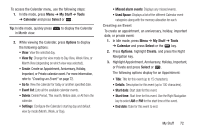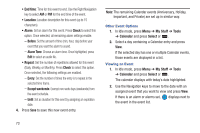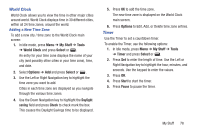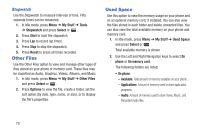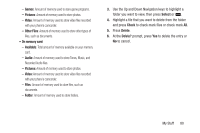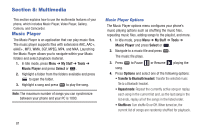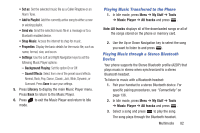Samsung SGH-A997 User Manual Ver.lk8_f6 (English(north America)) - Page 82
Tip Calculator, Converter, My Stuff, Tools, Select, You pay, paying, Reset
 |
View all Samsung SGH-A997 manuals
Add to My Manuals
Save this manual to your list of manuals |
Page 82 highlights
Tip Calculator Use the Tip Calculator to calculate the amount of money left as a tip based on parameters such as total bill amount, tip percentage, and number of members in your group. 1. In Idle mode, press Menu ➔ My Stuff ➔ Tools ➔ Tip Calculator and press Select or . 2. Enter the values into the appropriate fields by using the numeric keys: • Bill: The total amount of the bill for the group. • Tip(%): The percent that you want to use for the tip. For example, 15. Use to clear the field and enter another amount. • # paying: The number of people in your group. Note: To include a decimal point, press . 3. The remaining fields indicate: • Tip($): The amount of the tip based on the figures entered. • You pay: Your share of the total check amount. This value is based on the figure entered within the # paying field and assumes that the total bill and tip are shared equally. 4. Press Reset to clear all fields and reset to default values. Converter The Converter menu provides the following conversion categories: Currency, Length, Weight, Volume, Area, and Temperature. To use the Converter: 1. In Idle mode, press Menu ➔ My Stuff ➔ Tools ➔ Converter and press Select or . 2. Highlight a Converter function, and press Select or . Each converter function has a field for the type of unit to convert (the first Unit field) and a field for the type of unit to convert to (the second Unit field). An additional field allows you to input the unit amount to convert. 3. Enter an amount in either Unit field, depending on your needs. The unit of conversion displays in the appropriate field. In the case where conversions are not direct, decimal figures display for greater accuracy. 77