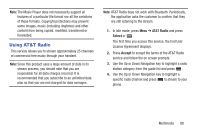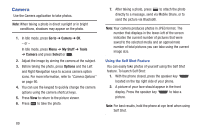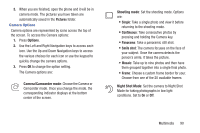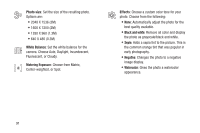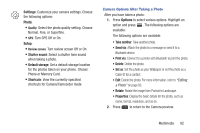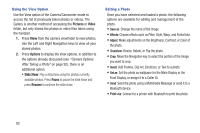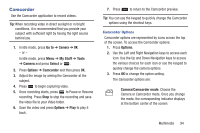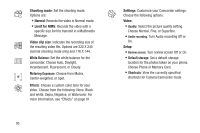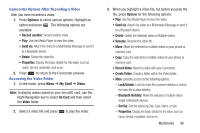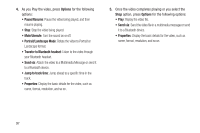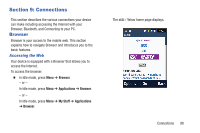Samsung SGH-A997 User Manual Ver.lk8_f6 (English(north America)) - Page 98
Pictures, Video, Options, Pause, Resume, Print via, Add Frames, Clip Art, Emoticon
 |
View all Samsung SGH-A997 manuals
Add to My Manuals
Save this manual to your list of manuals |
Page 98 highlights
Using the View Option Use the View option of the Camera/Camcorder mode to access the list of previously taken photos or videos. The Gallery is another method of accessing the Pictures or Video folder, but only shows the photos or video files taken using the handset. 1. Press View from the camera viewfinder to view photos. Use the Left and Right Navigation keys to view all your stored photos. 2. Press Options to display the View options. In addition to the options already discussed (see "Camera Options After Taking a Photo" on page 92), there is an additional option: • Slide Show: Play a slideshow using the photos currently available photos. Press Pause to pause the slide show and press Resume to continue the slide show. Editing a Photo Once you have selected and loaded a photo, the following options are available for editing and management of the photo. • Save as: Change the name of the image. • Effects: Choose effects such as Filter, Style, Warp, and Partial blur. • Adjust: Make adjustments on the Brightness, Contrast, or Color of the photo. • Transform: Resize, Rotate, or Flip the photo. • Crop: Move the Navigation key to select the portion of the image you want to crop. • Insert: Add Frames, Clip Art, Emoticon, or Text to a photo. • Set as: Set the photo as wallpaper for the Main Display or the Front Display, or assign it to a Caller ID. • Send: Send the photo using a Multimedia Message or send it to a Bluetooth device. • Print via: Connect to a printer with Bluetooth to print the photo. 93