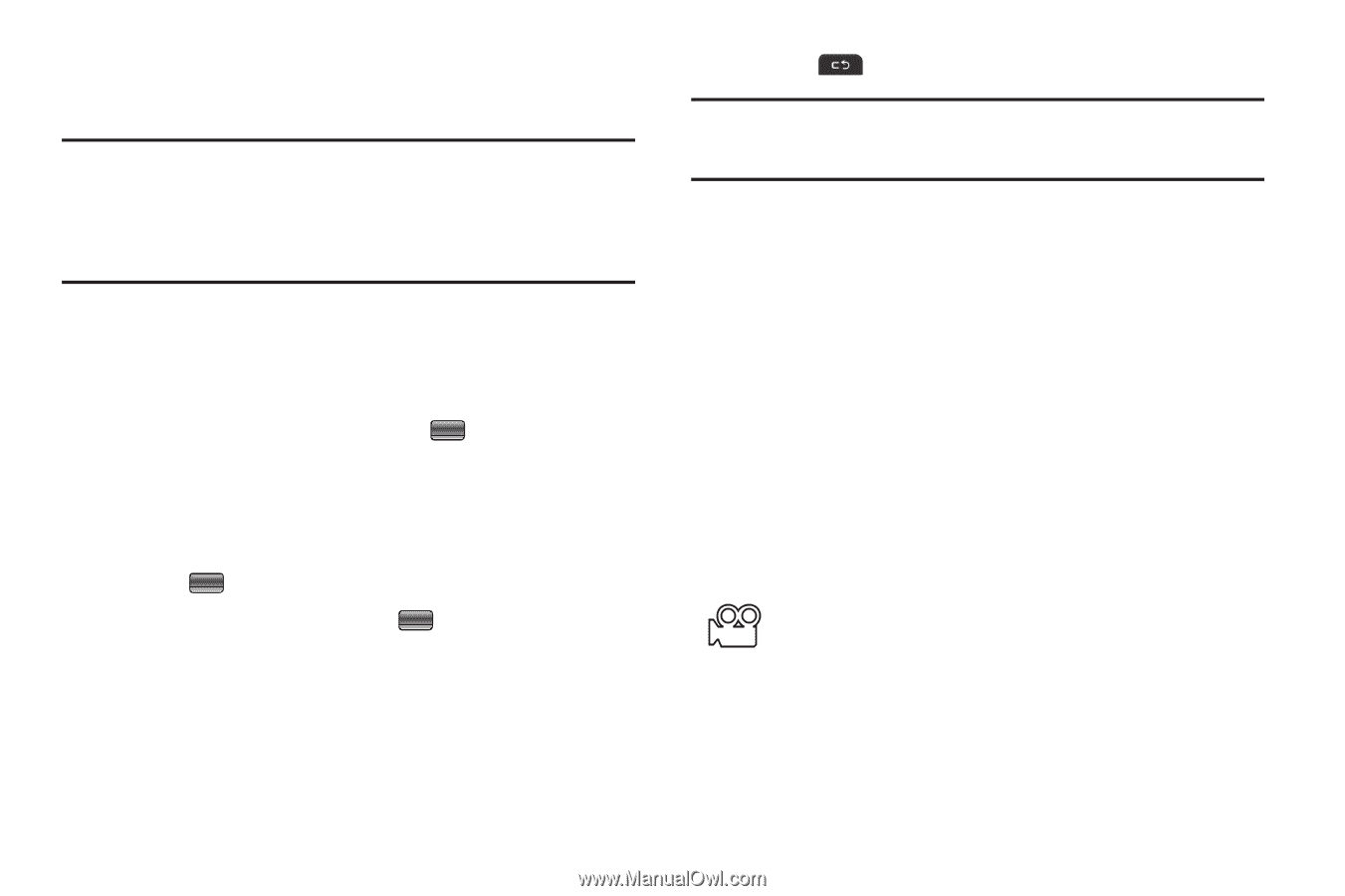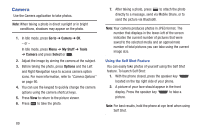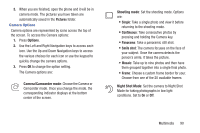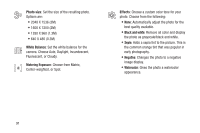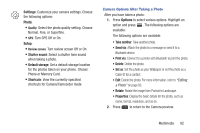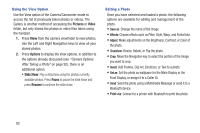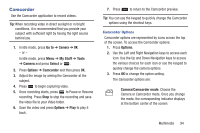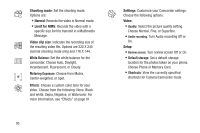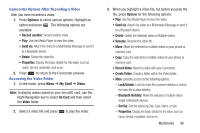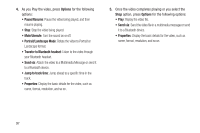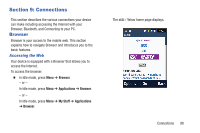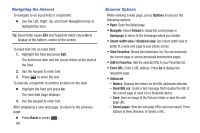Samsung SGH-A997 User Manual Ver.lk8_f6 (English(north America)) - Page 99
Camcorder, Go to, Camera, My Stuff, Tools, Select, Options, Camera/Camcorder mode
 |
View all Samsung SGH-A997 manuals
Add to My Manuals
Save this manual to your list of manuals |
Page 99 highlights
Camcorder Use the Camcorder application to record videos. Tip: When recording video in direct sunlight or in bright conditions, it is recommended that you provide your subject with sufficient light by having the light source behind you. 1. In Idle mode, press Go to ➔ Camera ➔ OK. - or - In Idle mode, press Menu ➔ My Stuff ➔ Tools ➔ Camera and press Select or . 2. Press Options ➔ Camcorder and then press OK. 3. Adjust the image by aiming the Camcorder at the subject. 4. Press to begin capturing video. 5. Once recording starts, press to Pause or Resume recording. Press Stop to stop the recording and save the video file to your Video folder. 6. Save the video and press Options ➔ Play to play it back. 7. Press to return to the Camcorder preview. Tip: You can use the keypad to quickly change the Camcorder options using the shortcut keys. Camcorder Options Camcorder options are represented by icons across the top of the screen. To access the Camcorder options: 1. Press Options. 2. Use the Left and Right Navigation keys to access each icon. Use the Up and Down Navigation keys to access the various choices for each icon or use the keypad to quickly change the camera options. 3. Press OK to change the option setting. The Camcorder options are: Camera/Camcorder mode: Choose the Camera or Camcorder mode. Once you change the mode, the corresponding indicator displays at the bottom center of the screen. Multimedia 94