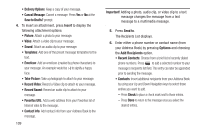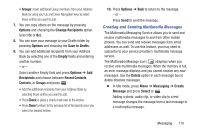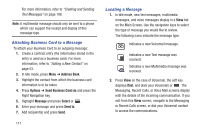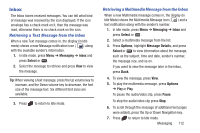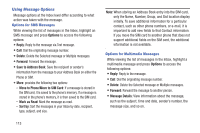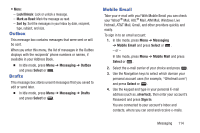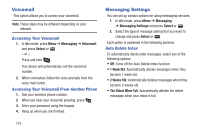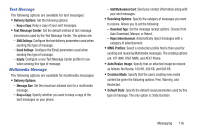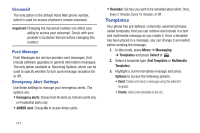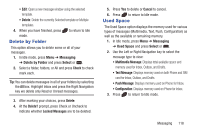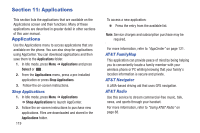Samsung SGH-A997 User Manual Ver.lk8_f6 (English(north America)) - Page 119
Outbox, Drafts, Mobile Email, Lock/Unlock, Mark as Read, Sort by, Messaging, Select, silverfox2
 |
View all Samsung SGH-A997 manuals
Add to My Manuals
Save this manual to your list of manuals |
Page 119 highlights
• More: - Lock/Unlock: Lock or unlock a message. - Mark as Read: Mark the message as read. - Sort by: Sort the messages in your Inbox by date, recipient, type, subject, and size. Outbox This message box contains messages that were sent or will be sent. When you enter this menu, the list of messages in the Outbox displays with the recipients' phone numbers or names, if available in your Address Book. Ⅲ In Idle mode, press Menu ➔ Messaging ➔ Outbox and press Select or . Drafts This message box stores unsent messages that you saved to edit or send later. Ⅲ In Idle mode, press Menu ➔ Messaging ➔ Drafts and press Select or . Mobile Email Take your e-mail with you! With Mobile Email you can check your Yahoo!® Mail, AOL® Mail, AIM Mail, Windows Live Hotmail, AT&T Mail, Gmail, and other providers quickly and easily. To sign in to an email account: 1. In Idle mode, press Menu ➔ Messaging ➔ Mobile Email and press Select or . - or - In Idle mode, press Menu ➔ Mobile Mail and press Select or . 2. Select the e-mail carrier of your choice and press . 3. Use the Navigation keys to select which domain your personal account uses (for example, "@hotmail.com") and press Select or . 4. Use the keypad and type in your personal E-mail address (such as, silverfox2), then enter your account's Password and press Sign In. You are connected to your account's Inbox and contacts, where you can send and receive e-mails. Messaging 114