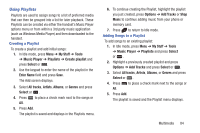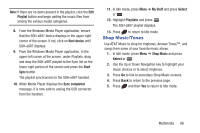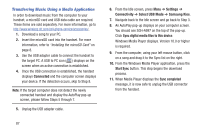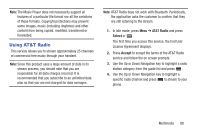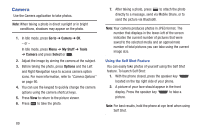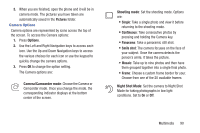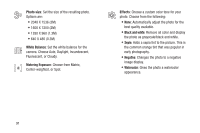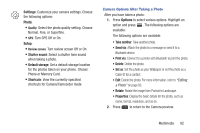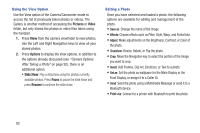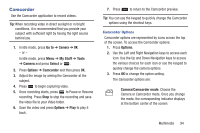Samsung SGH-A997 User Manual Ver.lk8_f6 (English(north America)) - Page 94
Camera, Go to, My Stuff, Tools, Select, Options
 |
View all Samsung SGH-A997 manuals
Add to My Manuals
Save this manual to your list of manuals |
Page 94 highlights
Camera Use the Camera application to take photos. Note: When taking a photo in direct sunlight or in bright conditions, shadows may appear on the photo. 1. In Idle mode, press Go to ➔ Camera ➔ OK. - or - In Idle mode, press Menu ➔ My Stuff ➔ Tools ➔ Camera and press Select or . 2. Adjust the image by aiming the camera at the subject. 3. Before taking the photo, press Options and the Left and Right Navigation keys to access camera option icons. For more information, refer to "Camera Options" on page 90. 4. You can use the keypad to quickly change the camera options using the camera shortcut keys. 5. Press View to return to the picture viewer. 6. Press to take the photo. 7. After taking a photo, press to attach the photo directly to a message, send via Mobile Share, or to send the picture via Bluetooth. Note: Your camera produces photos in JPEG format. The number that displays in the lower-left of the screen indicates the current number of pictures that were saved to the selected media and an approximate number of total pictures you can take using the current image size. Using the Self Shot Feature You can easily take photos of yourself using the Self Shot feature. To launch Self Shot: 1. With the phone closed, press the speaker key located on the top right side of your phone. 2. A picture of your face should appear in the front display. Press the speaker key to take a picture. Note: For best results, hold the phone at eye level when using Self Shot. 89