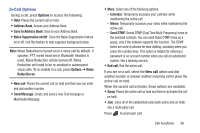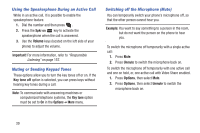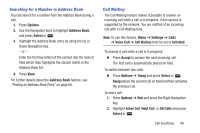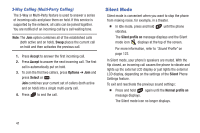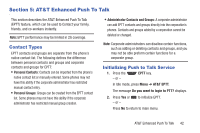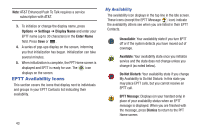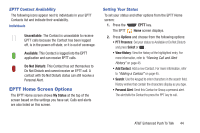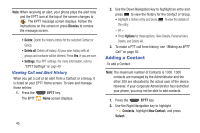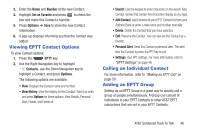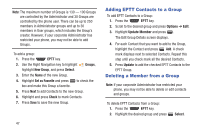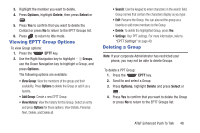Samsung SGH-A997 User Manual Ver.lk8_f6 (English(north America)) - Page 48
EPTT Availability Icons, My Availability
 |
View all Samsung SGH-A997 manuals
Add to My Manuals
Save this manual to your list of manuals |
Page 48 highlights
Note: AT&T Enhanced Push To Talk requires a service subscription with AT&T. 3. To initialize or change the display name, press Options ➔ Settings ➔ Display Name and enter your EPTT name (up to 30 characters) in the Enter Name field. Press Save or . 4. A series of pop-ups display on the screen, informing you that initialization has begun. Initialization can take several minutes. 5. When initialization is complete, the PPT Home screen is displayed and EPTT is ready for use. The icon displays on the screen. EPTT Availability Icons This section covers the icons that display next to individuals and groups in your EPTT Contacts list indicating their availability. 43 My Availability The availability icon displays in the top line in the Idle screen. These icons (except the EPTT Message icon) indicate the availability others see when you are listed in their EPTT Contacts. Unavailable: Your availability state if you turn EPTT off or if the system detects you have moved out of coverage. Available: Your availability state once you initialize service and the state does not change unless you change it (as noted below). Do Not Disturb: Your availability state if you change My Availability to Do Not Disturb. In this state you may place EPTT calls, but you cannot receive an EPTT call. EPTT Message: Displays (on your handset only) in place of your availability status when an EPTT message is displayed. When you are finished with the message, press Dismiss to return to the PPT Home screen.