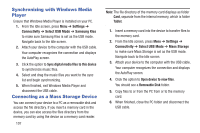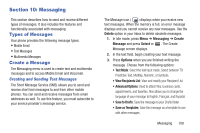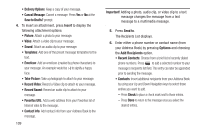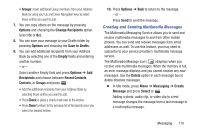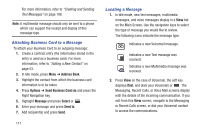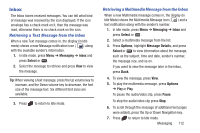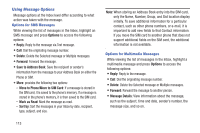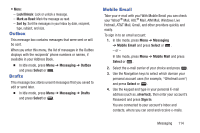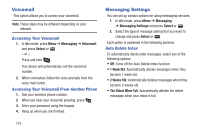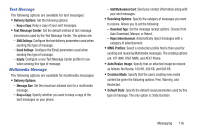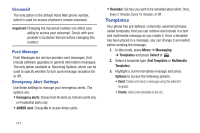Samsung SGH-A997 User Manual Ver.lk8_f6 (English(north America)) - Page 117
Inbox, Retrieving a Text Message from the Inbox - font size
 |
View all Samsung SGH-A997 manuals
Add to My Manuals
Save this manual to your list of manuals |
Page 117 highlights
Inbox The Inbox stores received messages. You can tell what kind of message was received by the icon displayed. If the icon envelope has a check mark on it, then the message was read, otherwise there is no check mark on the icon. Retrieving a Text Message from the Inbox When a new Text message comes in, the display (in Idle mode) shows a new Message notification icon ( ) along with the available sender's information. 1. In Idle mode, press Menu ➔ Messaging ➔ Inbox and press Select or . 2. Select the message to retrieve and press View to view the message. Tip: When viewing a text message, press the Up volume key to increase, and the Down volume key to decrease, the font size of the message text. Six different font sizes are available. 3. Press to return to Idle mode. Retrieving a Multimedia Message from the Inbox When a new Multimedia message comes in, the display (in Idle Mode) shows the Multimedia Message icon ( ) and a text notification along with the sender's number. 1. In Idle mode, press Menu ➔ Messaging ➔ Inbox and press Select or . 2. Select a multimedia message from the list. 3. Press Options, highlight Message Details, and press Select or to view information about the message, such as the subject, time and date, sender's number, the message size, and so on. If you want to view the message later in the Inbox, press Back. 4. To view the message, press View. 5. To play the multimedia message, press Options ➔ Play or Play. To pause the audio/video clip, press Pause. To stop the audio/video clip press Stop. 6. To scroll through the message (if additional text pages were added), press the Up or Down Navigation key. 7. Press to return to Idle mode. Messaging 112