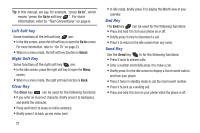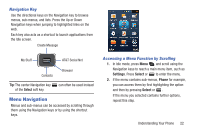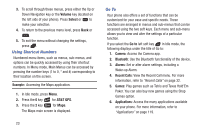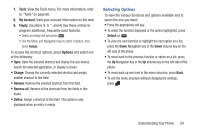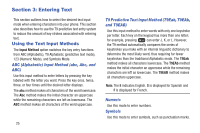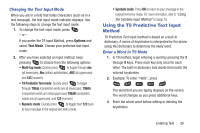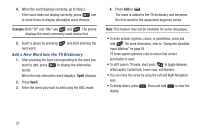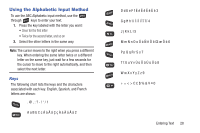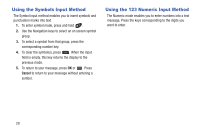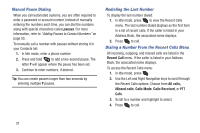Samsung SGH-A997 User Manual Ver.lk8_f6 (English(north America)) - Page 31
Using the T9 Predictive Text Input Method, Changing the Text Input Mode, Enter a Word in T9 Mode
 |
View all Samsung SGH-A997 manuals
Add to My Manuals
Save this manual to your list of manuals |
Page 31 highlights
Changing the Text Input Mode When you are in a field that holds characters (such as in a text message), the text input mode indicator displays. Use the following steps to change the text input mode: 1. To change the text input mode, press . - or - If you prefer the T9 Input Method, press Options and select Text Mode. Choose your preferred text input mode. 2. After you have selected an input method, keep pressing to choose from the following options: • Multi-tap mode: Quickly press to toggle through abc (all lowercase), Abc (initial capitalization), ABC (all uppercase), and 123 (numeric). • T9 Predictive Text mode: Quickly press to toggle through T9Eab (completed words are all lowercase), T9EAb (completed words are initial uppercase),T9EAB (completed words are all uppercase), and 123 (numeric). • Numeric mode: Quickly press to toggle from 123 back to your message in the original text entry mode. • Symbols mode: Press OK to return to your message in the original text entry mode. For more information, refer to "Using the Symbols Input Method" on page 29. Using the T9 Predictive Text Input Method T9 Predictive Text input method is based on a built-in dictionary. A series of keystrokes is interpreted by the phone using this dictionary to determine the likely word. Enter a Word in T9 Mode 1. In T9 method, begin entering a word by pressing the 2 through 9 keys. Press each key only once for each letter. The built-in dictionary lists words that match the entered keystrokes. 2. Example: To enter "Hello", press , , , , The word that you are typing displays on the screen. The word changes as you press additional keys. 3. Enter the whole word before editing or deleting the keystrokes. Entering Text 26