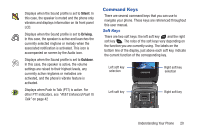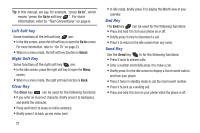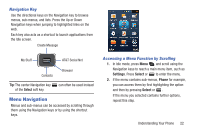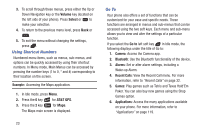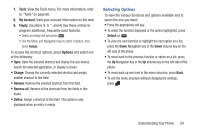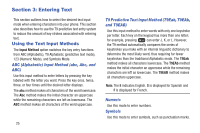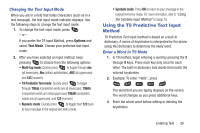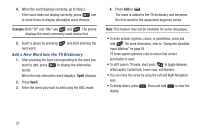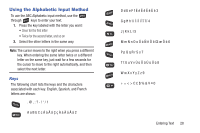Samsung SGH-A997 User Manual Ver.lk8_f6 (English(north America)) - Page 28
Using Shortcut Numbers, Go To, Volume, Select, Example, AT&T GPS, Camera, Bluetooth, Alarms
 |
View all Samsung SGH-A997 manuals
Add to My Manuals
Save this manual to your list of manuals |
Page 28 highlights
3. To scroll through these menus, press either the Up or Down Navigation key or the Volume key (located on the left side of your phone). Press Select or to make your selection. 4. To return to the previous menu level, press Back or . 5. To exit the menu without changing the settings, press . Using Shortcut Numbers Numbered menu items, such as menus, sub-menus, and options can be quickly accessed by using their shortcut numbers. In Menu mode, Main Menus can be accessed by pressing the number keys (1 to 0, * and #) corresponding to their location on the screen. Example: Accessing the Maps application. 1. In Idle mode, press Menu. 2. Press the 6 key for AT&T GPS. 3. Press the 2 key for Maps. The Maps main screen is displayed. 23 Go To Your phone also offers a set of functions that can be customized for your ease and specific needs. These functions are arranged in menus and sub-menus that can be accessed using the two soft keys. Each menu and sub-menu allows you to view and alter the settings of a particular function. If you select the Go to left soft key in Idle mode, the following displays under the title of Go to: 1. Camera: Access the Camera app. 2. Bluetooth: Use the Bluetooth functionality of the device. 3. Alarms: Set or alter alarm settings, including a Wake-up Alarm. 4. Recent Calls: View the Recent Call menu. For more information, refer to "Recent Calls" on page 32. 5. Games: Play games such as Tetris and Texas Hold'Em Poker. You can also buy new games using the Shop Games option. 6. Applications: Access the many applications available on your phone. For more information, refer to "Applications" on page 119.