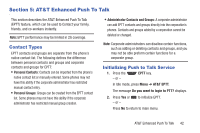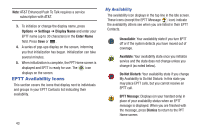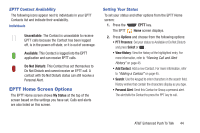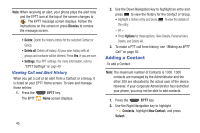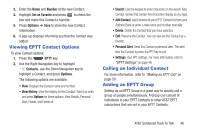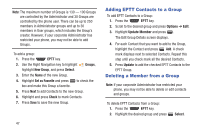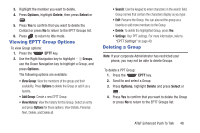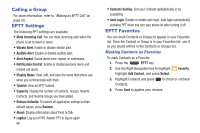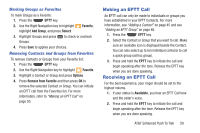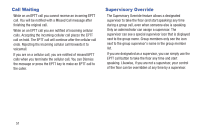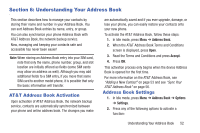Samsung SGH-A997 User Manual Ver.lk8_f6 (English(north America)) - Page 52
Adding EPTT Contacts to a Group, Deleting a Member from a Group, Groups, New Group, Select
 |
View all Samsung SGH-A997 manuals
Add to My Manuals
Save this manual to your list of manuals |
Page 52 highlights
Note: The maximum number of Groups is 130 - 100 Groups are controlled by the Administrator and 30 Groups are controlled by the phone user. There can be up to 250 members in Administrator groups and up to 30 members in User groups, which includes the Group's creator. However, if your corporate Administrator has restricted your phone, you may not be able to add Groups. To add a group: 1. Press the EPTT key. 2. Use the Right Navigation key to highlight Groups, highlight New Group, and press Select. 3. Enter the Name of the new Group. 4. Highlight Set as Favorite and press to check the box and make this Group a favorite. 5. Press Next to add Contacts to the new Group. 6. Highlight and press Check to mark Contacts. 7. Press Save to save the new Group. 47 Adding EPTT Contacts to a Group To add EPTT Contacts to a Group: 1. Press the EPTT key. 2. Scroll to the desired group and press Options ➔ Edit. 3. Highlight Update Member and press . The Edit Group Details screen displays. 4. For each Contact that you want to add to the Group, highlight the Contact and press Add. A check mark displays next to selected Contacts. Repeat this step until you check mark all the desired Contacts. 5. Press Update to add the checked EPTT Contacts to the EPTT Group. Deleting a Member from a Group Note: If your corporate Administrator has restricted your phone, you may not be able to delete or edit contacts and groups. To delete EPTT Contacts from a Group: 1. Press the EPTT key. 2. Highlight the desired group and press Select.