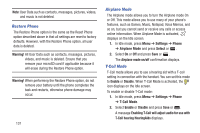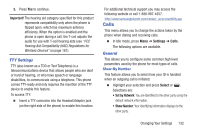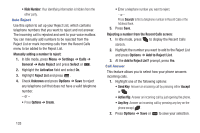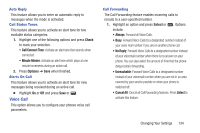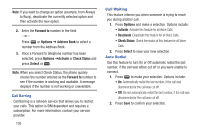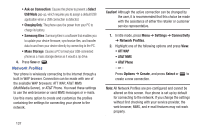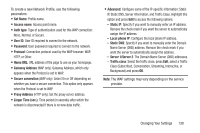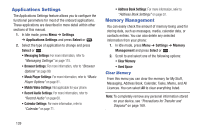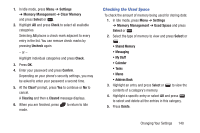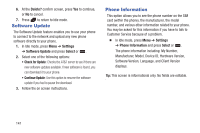Samsung SGH-A997 User Manual Ver.lk8_f6 (English(north America)) - Page 141
Connectivity, Bluetooth, Select USB Mode
 |
View all Samsung SGH-A997 manuals
Add to My Manuals
Save this manual to your list of manuals |
Page 141 highlights
Noise Suppression Your phone is equipped with an advanced voice processing chip that delivers clear mobile calls by suppressing background noise, intermittent sounds (like a siren or nearby conversation), and echoes, allowing you to hear and be heard nearly anywhere. To enable or disable the noise suppression option: 1. Select On or Off. 2. Press Save or . Connectivity The Connectivity option allows you to manage the settings associated with the connection types available to your phone, including: Bluetooth, USB Mode, and Network Profiles. Ⅲ In Idle mode, press Menu ➔ Settings ➔ Connectivity and press Select or . Select one of the following options. Bluetooth Bluetooth is a short-range wireless communications technology capable of exchanging information over a distance of about 30 feet without requiring a physical connection. Ⅲ In Idle mode, press Menu ➔ Settings ➔ Connectivity ➔ Bluetooth. For more information, refer to "Bluetooth" on page 104. Select USB Mode Your phone can connect to a PC by using the USB cable (sold separately). The phone can be configured to launch a default application when the phone detects an active USB connection. 1. Use the USB adapter cable to connect the handset to the target PC. A USB icon ( ) displays on the phone screen when an active connection is established. 2. In Idle mode, press Menu ➔ Settings ➔ Connectivity ➔ Select USB Mode. 3. Use the Up or Down Navigation key to highlight one of these options: Changing Your Settings 136