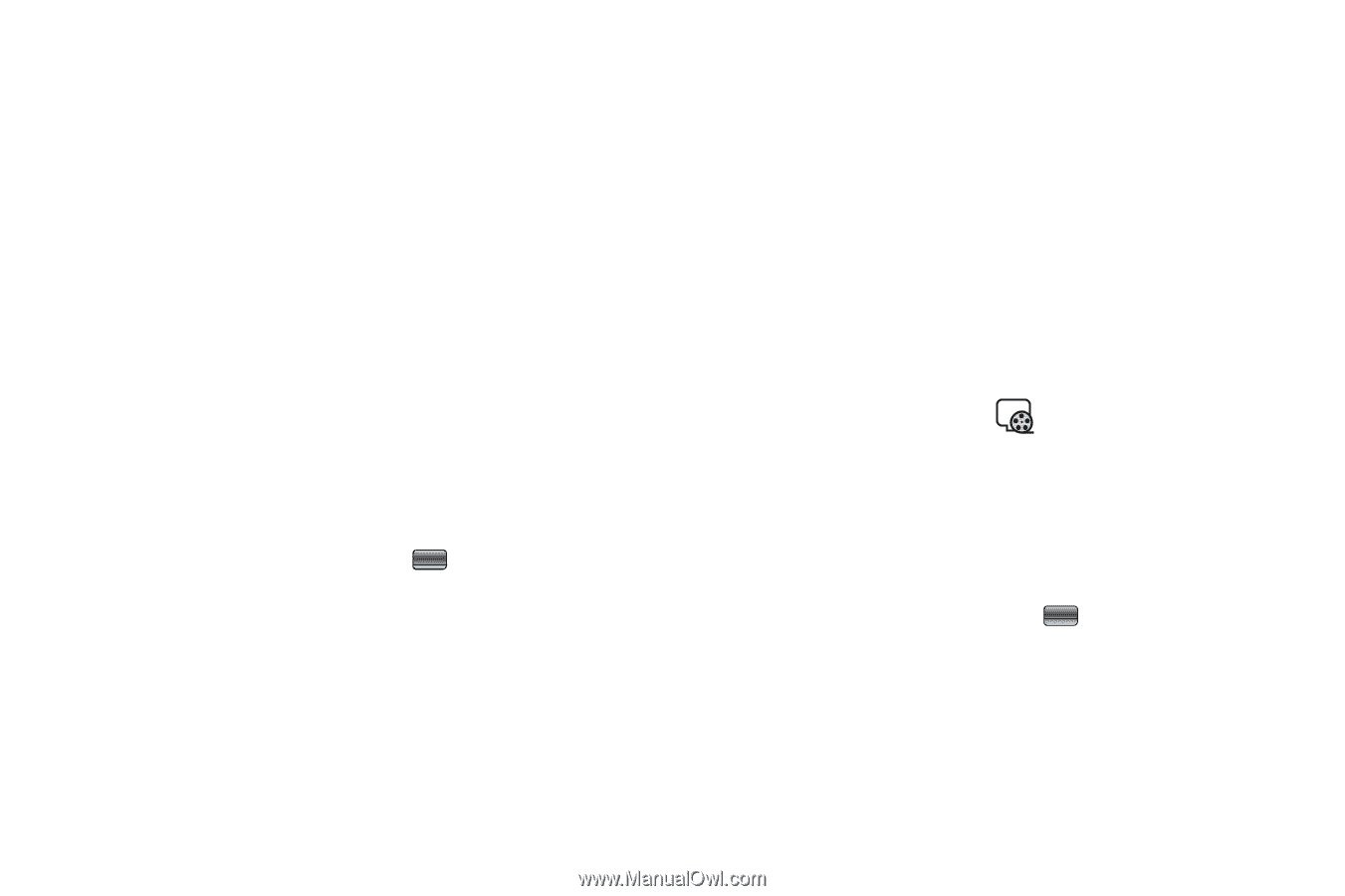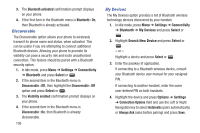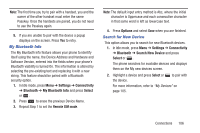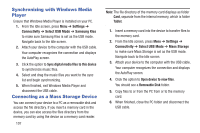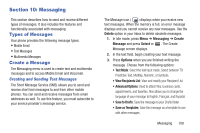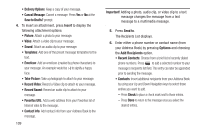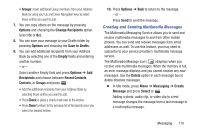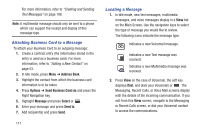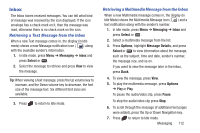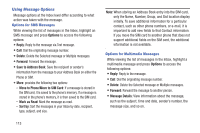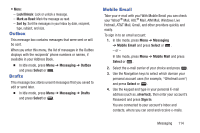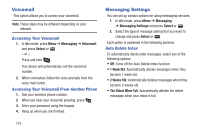Samsung SGH-A997 User Manual Ver.lk8_f6 (English(north America)) - Page 115
Creating and Sending Multimedia Messages, Groups, Options, Change Recipients, Save to Drafts., Empty
 |
View all Samsung SGH-A997 manuals
Add to My Manuals
Save this manual to your list of manuals |
Page 115 highlights
• Groups: Insert additional Group members from your Address Book by using your Up and Down Navigation keys to select those entries you want to add. 7. You can copy others on the message by pressing Options and choosing the Change Recipients option. Select Cc or Bcc. 8. You can save your message to your Drafts folder by pressing Options and choosing the Save to Drafts. 9. You can add additional recipients from your Address Book by selecting one of the Empty fields and entering another number. - or - Select another Empty field and press Options ➔ Add Recipients and choose between Recent Contacts, Contacts, or Groups and press . • Add the additional recipients from your Address Book by selecting those entries you want to add. • Press Check to place a check mark next to the entries. • Press Done to return to the previous list of Recipients once you select the desired entries. 10. Press Options ➔ Back to return to the message. - or - Press Send to send the message. Creating and Sending Multimedia Messages The Multimedia Messaging Service allows you to send and receive multimedia messages to and from other mobile phones. You can send and receive messages from email addresses as well. To use this feature, you may need to subscribe to your service provider's multimedia message service. The Multimedia Message icon ( ) displays when you receive new multimedia messages. When the memory is full, an error message displays and you cannot receive any new messages. Use the Delete option in each message box to delete obsolete messages. Ⅲ In Idle mode, press Menu ➔ Messaging ➔ Create Message and press Select or . Adding a photo, audio clip, or video clip to a text message changes the message from a text message to a multimedia message. Messaging 110