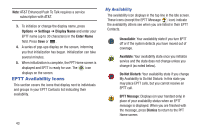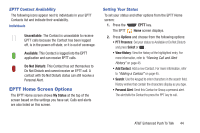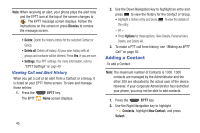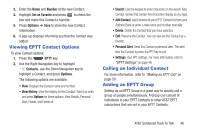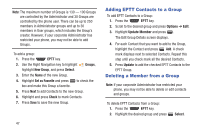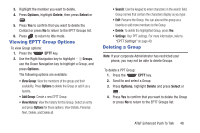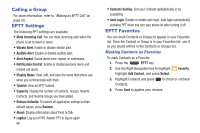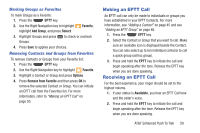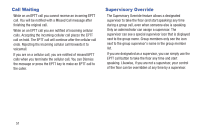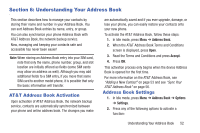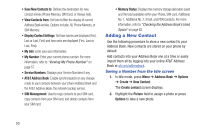Samsung SGH-A997 User Manual Ver.lk8_f6 (English(north America)) - Page 53
Viewing EPTT Group Options, Deleting a Group, Options, Delete, Select, Groups, View Group, Add Group
 |
View all Samsung SGH-A997 manuals
Add to My Manuals
Save this manual to your list of manuals |
Page 53 highlights
3. Highlight the member you want to delete. 4. Press Options, highlight Delete, then press Select or . 5. Press Yes to confirm that you want to delete the Contact or press No to return to the EPTT Groups list. 6. Press to return to Idle mode. Viewing EPTT Group Options To view Group options: 1. Press the EPTT key. 2. Use the Right Navigation key to highlight Groups, use the Down Navigation key to highlight a Group, and press Options. The following options are available: • View Group: View the members of the group and their availability. Press Options to delete the Group or add it as a favorite. • Add Group: Create a new EPTT Group. • View History: View the history for this Group. Select an entry and press Options for these options: View Details, Personal Alert, Delete, and Delete all. • Search: Use the keypad to enter characters in the search field. Group names that contain the characters display as you type. • Edit: Rename the Group. You can also set the group as a favorite or add more members to the Group. • Delete: To delete the highlighted Group, press Yes. • Settings: Your PPT settings. For more information, refer to "EPTT Settings" on page 49. Deleting a Group Note: If your corporate Administrator has restricted your phone, you may not be able to delete Groups. To delete a PPT Group: 1. Press the EPTT key. 2. Scroll to and select a Group. 3. Press Options, highlight Delete and press Select or . 4. Press Yes to confirm that you want to delete the Group or press No to return to the EPTT Groups list. AT&T Enhanced Push To Talk 48