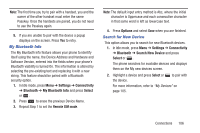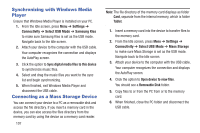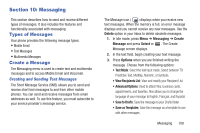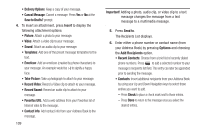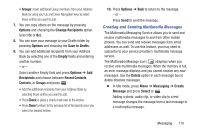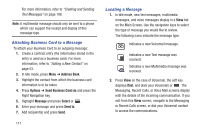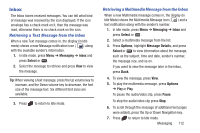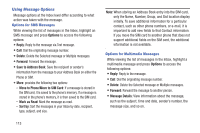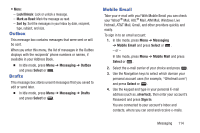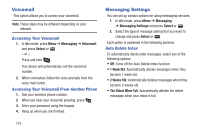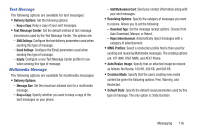Samsung SGH-A997 User Manual Ver.lk8_f6 (English(north America)) - Page 116
Attaching Business Card to a Message, Locating a Message, Address Book, Options
 |
View all Samsung SGH-A997 manuals
Add to My Manuals
Save this manual to your list of manuals |
Page 116 highlights
For more information, refer to "Creating and Sending Text Messages" on page 108. Note: A multimedia message should only be sent to a phone which can support the receipt and display of this message type. Attaching Business Card to a Message To attach your Business Card to an outgoing message: 1. Create a contract entry (the information stored in the entry is used as a business card). For more information, refer to "Adding a New Contact" on page 53. 2. In Idle mode, press Menu ➔ Address Book. 3. Highlight the contact from which the business card information is to be taken. 4. Press Options ➔ Send Business Card via and press the Right Navigation key. 5. Highlight Message and press Select or . 6. Enter your message and press Send to. 7. Add recipient(s) and press Send. 111 Locating a Message 1. In Idle mode, new text messages, multimedia messages, and voice messages display in a View tab on the Main Screen. Use the navigation keys to select the type of message you would like to review. The following icons indicate the message type. Indicates a new Voicemail message. Indicates a new Text message was received. Indicates a new Multimedia message was received. 2. Press View (in the case of Voicemail, the soft key displays Dial, and dials your Voicemail) or . The Messaging, Recent Calls, or Voice Mail screens display with the details of the incoming communication. If you exit from this View screen, navigate to the Messaging or Recent Calls screen, or dial your Voicemail contact to access the communications.